Deploy Microsoft Outlook Signature Using Microsoft Intune or MECM.
This article will walk you through creating and deploying Microsoft Outlook email signature templates to devices within your organization. Organizations can use this approach to deploy Outlook signatures as if they were deploying a standard application using Microsoft Intune and Microsoft Endpoint Configuration Manager (MECM). Cut signature-related support tickets to zero and keep every employee’s Outlook signature perfect and on-brand – automatically with Intune or MECM.
We will use the WPSecure Personalization Packaging Tool (a.k.a. The Branding Tool) to create silent installers containing the Outlook signature templates. To download and install the packager, click the DOWNLOAD button in the top-right corner of the page to get it from the Microsoft Store.
There are three types of Microsoft Outlook Clients.
Outlook Classic: The traditional Office365 Client. This Client comes bundled with Microsoft Word, Microsoft Excel, Microsoft PowerPoint, etc..
Outlook On The Web: This is what used to be called ‘Outlook Web Access‘. All operations happen on the web.
Outlook New: It appears to be a local Outlook Client, but it’s actually ‘Outlook On The Web‘ masquerading as a locally installed application. So treat this as if it were a Web Client.
There are three email signature template file formats:
HTM – HTML format: The HTM template is required for both Outlook Classic and Outlook Web/New.
RTF – Rich Text format: The RTF template is only used by Outlook Classic. The RTF template is optional.
TXT – Text format: The Text template is used by both Outlook Classic and Outlook Web/New. The TXT template is optional.
We’ll use the following guidelines when designing and creating the Outlook email signature templates for the ‘New‘, ‘Reply‘, and ‘Web‘ signatures.
The total file size of each Outlook signature and its assets cannot exceed 10 MB, and we recommend keeping the number of characters for HTM files below 25,000 for New/Reply signatures and 8000 for web signatures.
New message signature template: A new message signature is used when composing a new email message in the Outlook Classic client. It should include a ‘wpsecure_new.htm’ (required) HTML file and optionally include a ‘wpsecure_new.txt’ file, an optional ‘wpsecure_new.rtf’ file, and a ‘wpsecure_new_files’ directory that contains resource files like images, CSS, etc.
Reply message signature template: A reply message signature is used when replying to an email message in the Outlook Classic client. It should include a ‘wpsecure_reply.htm’ (required) HTML file and optionally include a ‘wpsecure_reply.txt’ file, an optional ‘wpsecure_reply.rtf’ file, and a ‘wpsecure_reply_files’ directory that contains resource files like images, CSS, etc.
Web message signature template: A web message signature is used by ‘Outlook On The Web/Outlook New’ and when Outlook Classic is not used/installed. It should include a ‘wpsecure_web.htm’ (required) HTML file and optionally include a ‘wpsecure_web.txt’ file. All image references should use URL (https) sources. Local image references cannot be used. In ‘Outlook On The Web’/’Outlook New’, this signature will be used when composing a ‘New‘ message and composing a ‘Reply‘ message.
If your organization primarily uses Outlook Classic as an email client, you will only need the “New message signature template” and the “Reply message signature template“. If cloud roaming is enabled (it is by default), Outlook Classic will automatically sync email signatures to the Cloud.
If your organization primarily uses Outlook New or Outlook Web as an email client and Outlook Classic is not used/installed, you will only need the “Web message signature template“. You will also need to set up an Azure Function to set the email signature in each user’s Exchange Mailbox. Click here for setup instructions.
Placeholders for user attributes
Use placeholders like {{az_displayname}}, {{az_mobilephone}}, or {{az_jobtitle}} in the ‘wpsecure_new.htm’, ‘wpsecure_new.rtf’, ‘wpsecure_new.txt’, ‘wpsecure_reply.htm’, ‘wpsecure_reply.rtf’, ‘wpsecure_reply.txt’, ‘wpsecure_web.htm’, and ‘wpsecure_web.txt’ files to automatically load user-specific data at runtime.
Since Packager version 65.15.11, you can use placeholders like {{az_displayname, ad_displayname, custom_displayname}} to get the first available value from left to right. If az_displayname is not available, ad_displayname is used; if ad_displayname is also unavailable, custom_displayname is used.
The WPSecure Outlook signature engine replaces placeholders with the registry information corresponding to each placeholder.
Visit the documentation page and navigate to the section titled ‘Outlook Email Signature’.
There are multiple ways to create an email signature template.
- Microsoft Word can be used to create email signature content and save it in HTM and RTF formats for use with the Outlook Classic Client.
- Use an HTML editor to create the email signature content for Outlook On The Web / Outlook New.
!! Before creating the signature templates, we recommend creating a ‘Text’ file containing all required placeholders. Never type the placeholders directly into the tools that create the HTM or RTF files, such as Microsoft Word; always copy and paste them from the ‘Text’ file.
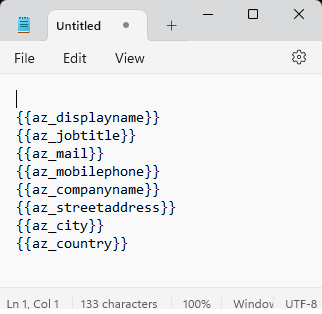
For Outlook Classic using Microsoft Word
Design your email signature using Microsoft Word.
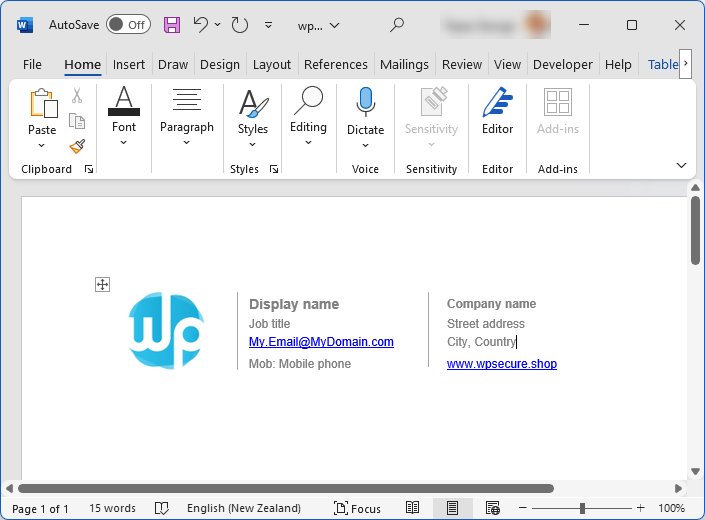
Replace the relevant user attributes with placeholders from the placeholder text file.
Important:
- Right-click and copy the placeholder from a text file
- Point-click on the place where we want to paste the content
- Paste the placeholders in the right spot.
- Please do not edit the placeholders after pasting them.
After inserting the placeholders, the Microsoft Office Word document will look similar to the image below.
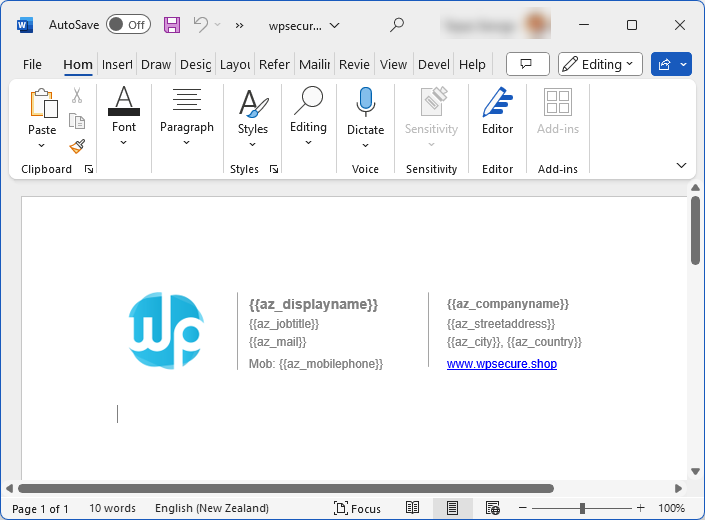
Save the Word document as two different files wpsecure_new.docx and wpsecure_reply.docx
‘wpsecure_new.docx‘ will create the ‘New‘ message signature, and ‘wpsecure_reply.docx‘ will make the ‘Reply‘ message signature.


Save Outlook Classic signature in HTM format
Using the DOCX templates, you can create email signature templates in HTM format, as shown in the image below.
The supporting folders contain the referenced images and CSS. Make sure the supporting folders ‘wpsecure_new_files’ and ‘wpsecure_reply_files’ are created if there are any images or external CSS items referenced in your HTM file.
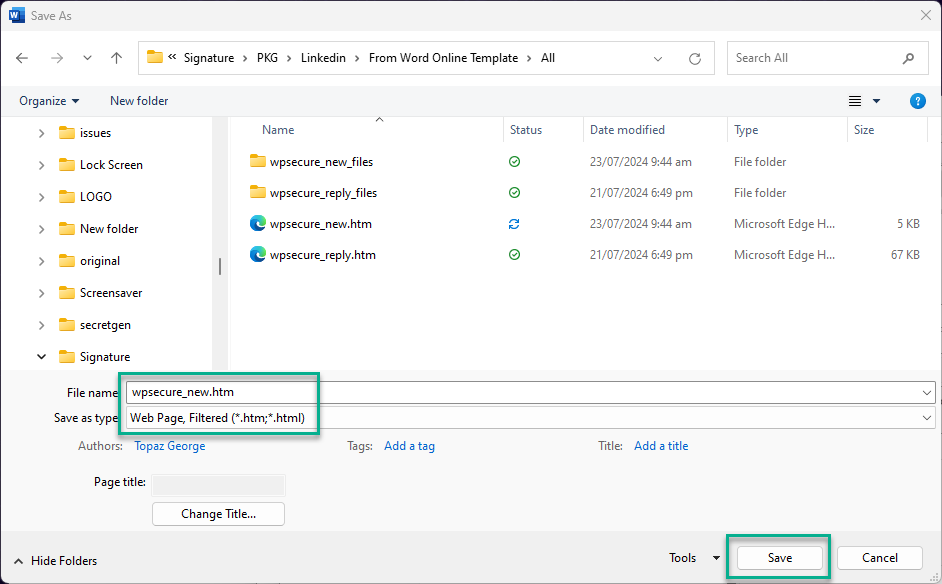
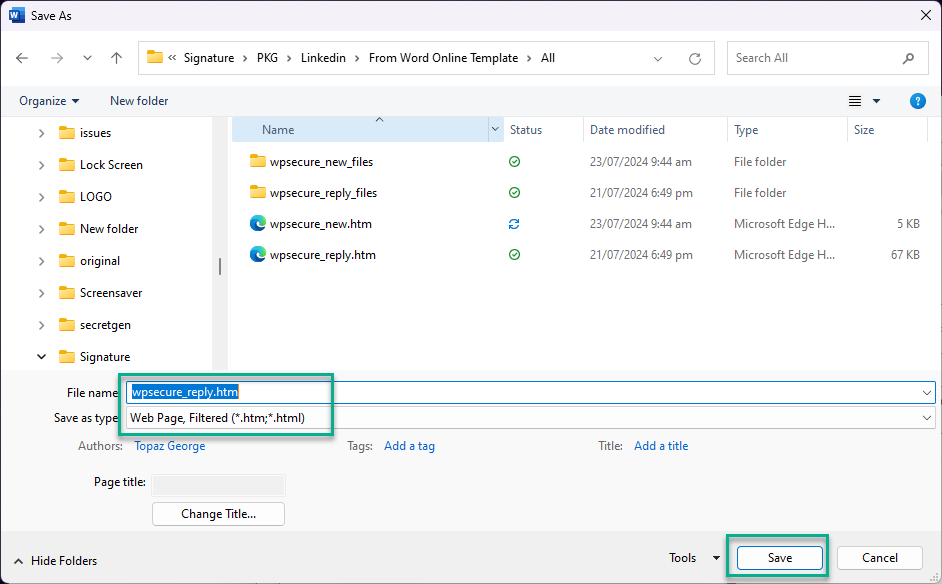
Save Outlook Classic signature in RTF format
Open the ‘wpsecure_new.docx‘ and ‘wpsecure_reply.docx‘ files and save the file in Rich Text Format (*.rtf).


Improperly edited placeholders in Microsoft Word can easily corrupt Rich Text Format (*.rtf) signature templates. To verify placeholder integrity, open the RTF file in Notepad and examine the syntax. It should closely match the example shown below, with particular attention to the backslash (\) escape character.
If the formatting appears incorrect, you’ll need to correct the placeholder in Microsoft Word and re-save the file in RTF format, as discussed in the previous section.
Below is an example of a correctly formatted placeholder for an attribute companyname.
{{az_companyname}}
The corresponding placeholder within the RTF email signature template will appear as shown below.
\{\{az_companyname\}\}
Below is an example of a placeholder for the mobilePhone attribute with the ‘pick first available‘ option.
{{mobilephone, az_mobilephone, az_businessphones}}
The corresponding placeholder within the RTF email signature template will appear as shown below.
\{\{mobilephone, az_mobilephone, az_businessphones\}\}
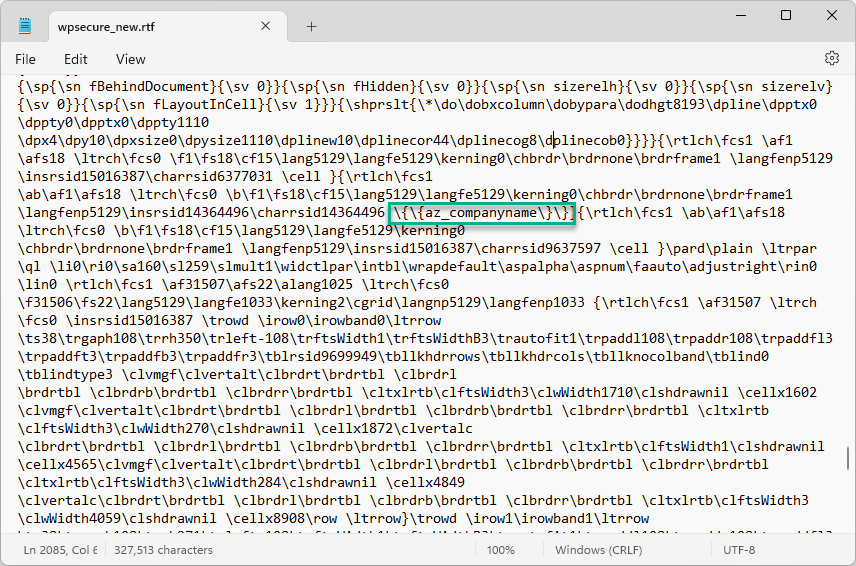
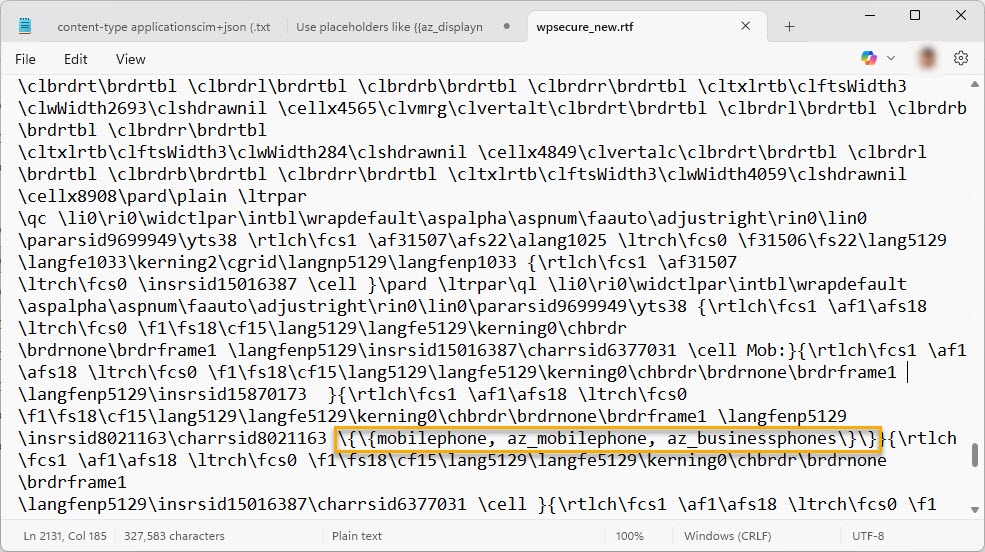
When adding the Signature templates to the WPSecure Personalization Package, select the HTM file, and the RTF file (if present) will be added automatically.
Save Outlook Classic signature in TXT format
Use Notepad instead of Microsoft Word to create Outlook email signatures in TXT format. Save the file as ‘wpsecure_new.txt”, and ‘wpsecure_reply.txt’. When adding the Signature templates to the WPSecure Personalization Package, select the HTM file, and the TXT file (if present) will be added automatically.

For Outlook Web / New using any HTML Editor
If your organization uses ‘Outlook Web‘ /‘New Outlook’ and Outlook Classic is not used/installed, you must add the Outlook Signature Web template (wpsecure_web.htm, wpsecure_web.txt) to the Package. You will also need to set up an Azure Function App to facilitate the sync of the Web signature template to Exchange Online. Click on the link below to read more.
Automatic Sync when the email signature content changes or every eight hours.
For Outlook Web, we recommend designing the signature template using an HTML editor (Not Microsoft Word) because the Outlook Web client is not advanced enough to support complex structures.
The code snippet below shows a basic HTML signature template for ‘Outlook On The Web‘ and ‘Outlook New‘.
<html>
<head>
<style>
</style>
</head>
<body>
<div>
<table class=MsoTableGrid border=0 cellspacing=0 cellpadding=0 style='border-collapse:collapse;border:none'>
<tr>
<td width=114 rowspan=4>
<p align=center style='text-align:center;
line-height:normal'><span style='color:#242424'><img decoding="async" width=83 height=83
id="Picture 4" src="https://wpsecure.blob.core.windows.net/testing/image001.png"></span></p>
</td>
<td width=18 rowspan=4>
<p><span><img decoding="async" width=2 height=79
src="https://wpsecure.blob.core.windows.net/testing/image002.png"></span></p>
</td>
<td style='font-size:10.5pt;font-family:"Arial",sans-serif;color:gray'>
<b>{{az_displayname}}</b>
</td>
<td width=19 rowspan=4>
<p><span><img decoding="async" width=2 height=76
src="https://wpsecure.blob.core.windows.net/testing/image003.png"></span></p>
</td>
<td width=271 style='font-size:9.0pt;font-family:"Arial",sans-serif;color:gray'>
<b>{{az_companyname}}</b>
</td>
</tr>
<tr>
<td width=180 style='font-size:9.0pt;font-family:"Arial",sans-serif;color:gray'>{{az_jobtitle}}</td>
<td width=271 style='font-size:9.0pt;font-family:"Arial",sans-serif;color:gray'>{{az_streetaddress}}</td>
</tr>
<tr>
<td width=180 style='font-size:9.0pt;font-family:"Arial",sans-serif;color:gray'>{{az_mail}}</td>
<td width=271 style='font-size:9.0pt;font-family:"Arial",sans-serif;color:gray'>{{az_country}}</td>
</tr>
<tr>
<td width=180 style='font-size:9.0pt;font-family:"Arial",sans-serif;color:gray'>Mob: {{az_mobilephone}}</td>
<td width=271 style='font-size:9.0pt;font-family:"Arial",sans-serif;color:#242424'>
<a href="http://www.wpsecure.shop">www.wpsecure.shop</a>
</td>
</tr>
</table>
</div>
</body>
</html>
The above HTML renders as the image below.
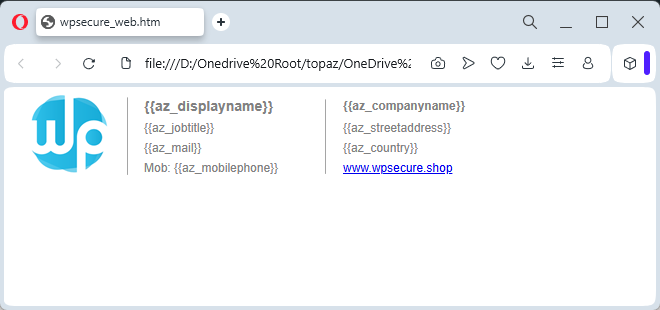
Save the HTML file as ‘wpsecure_web.htm‘.
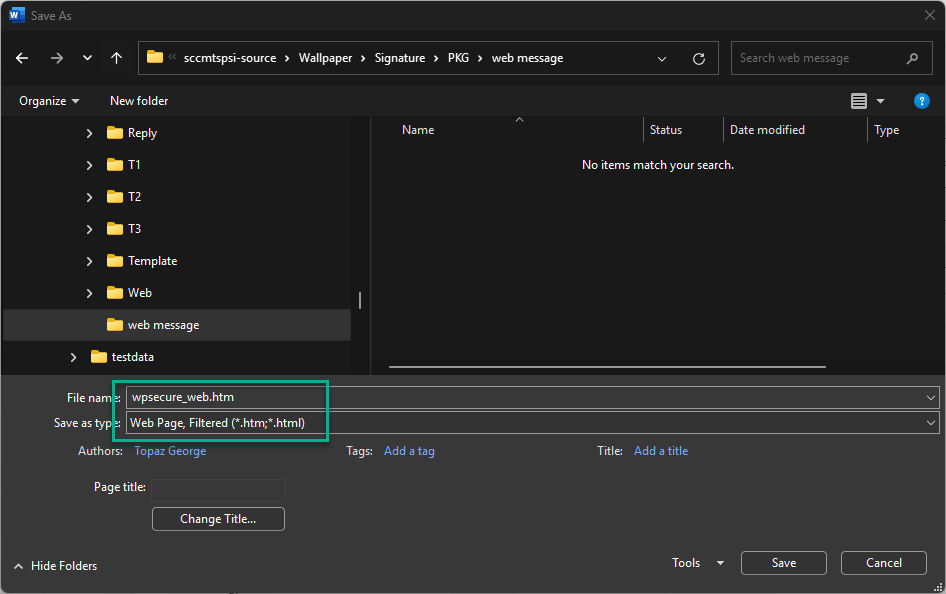
Use Notepad to create Outlook email signatures in TXT format for Outlook Web/Outlook New. Save the text file as “wpsecure_web.txt“.
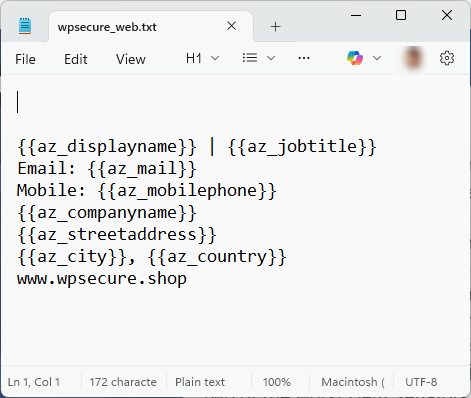
After creating all the Outlook email signature templates, the target folder will resemble the image below.

Creating the Personalization Package.
Before you read this article, download and install the Windows Personalization Packager by clicking on the “Download” button in the top right corner of this screen.
Open the Personalization Packager from the start menu. After installing the Packager, you will see two items on the start menu.
- WPSecure personalization Packager.
- WPSecure Campaign Manager.
Open the Personalization Packager from the start menu. After installing the Packager, you will see two items on the start menu.
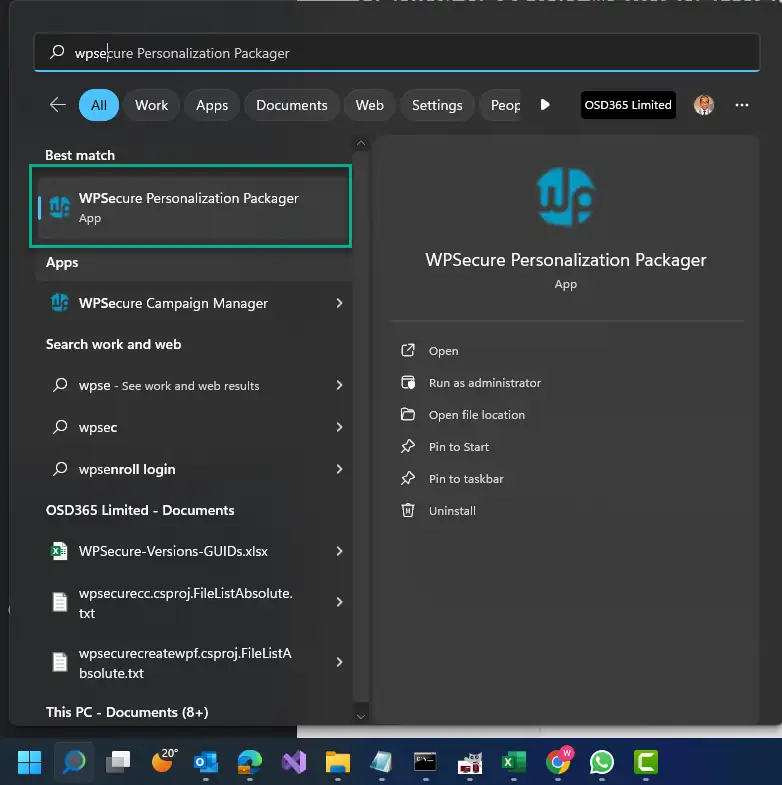
Click on the item called “WPSecure Personalization Packager.” Doing so will open the Packager in full-screen mode. Click the button at the bottom to agree to the terms and enter the application.
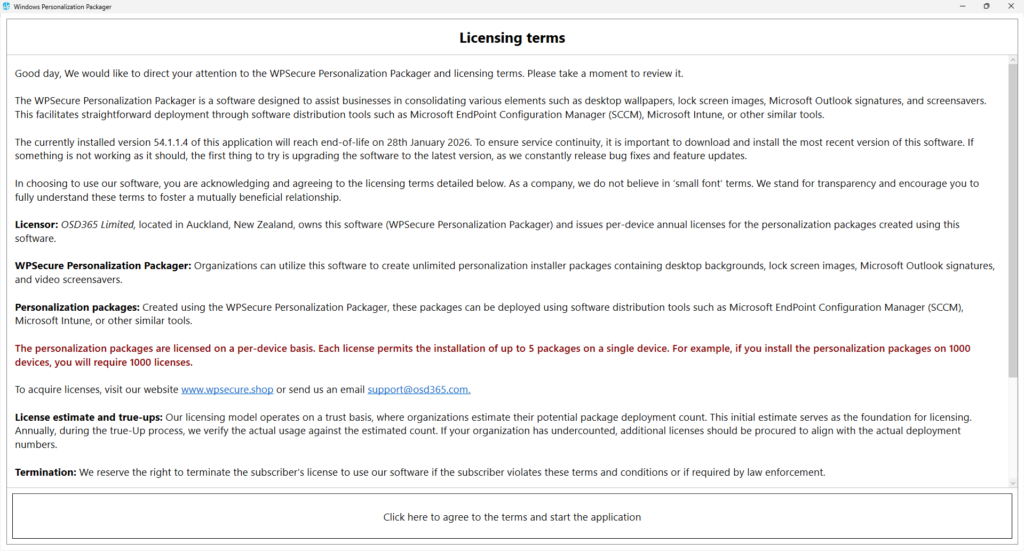
You will land on the following page. The buttons on the application’s top help the user add the following items.
- Add one or more Desktop background images (Not covered in this article)
- Add two Lock screen images, one for Landscape and optionally another for Portrait Screens. (Not covered in this article)
- Import a “New message” Signature and a “Reply message” Outlook signature.
- Add MP4 video file for Windows Screensaver. You can add a video for Landscape screens and a video for Portrait screens. (Not covered in this article)
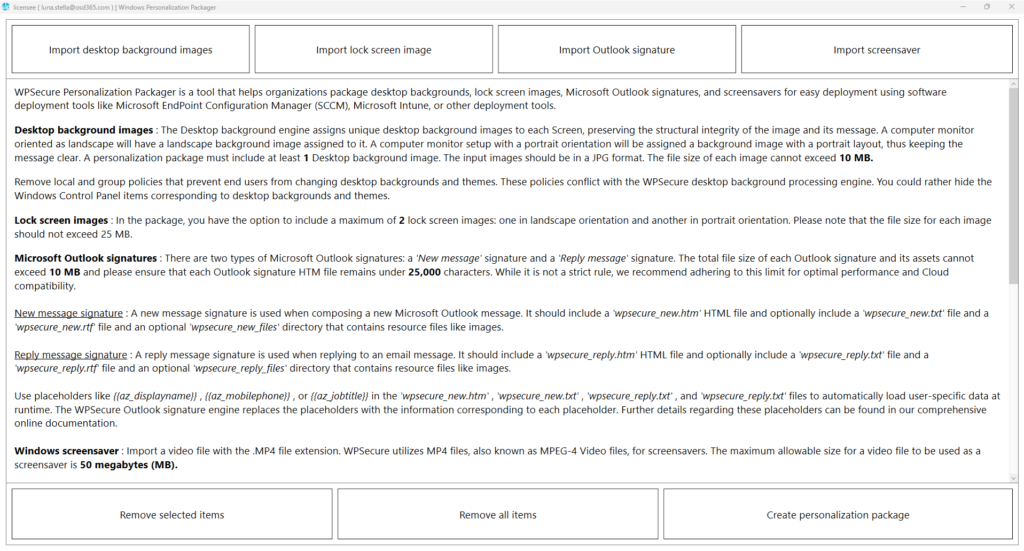
Click the “Import Outlook signature” button to import the newly designed email signatures—New, Reply, and Web message signatures — one at a time from the folder containing the email signatures. When adding the Signature templates to the WPSecure Personalization Package, select the HTM file. The supporting folders, RTF & TXT files (if present) will be added automatically. Click on the imported item to preview it.
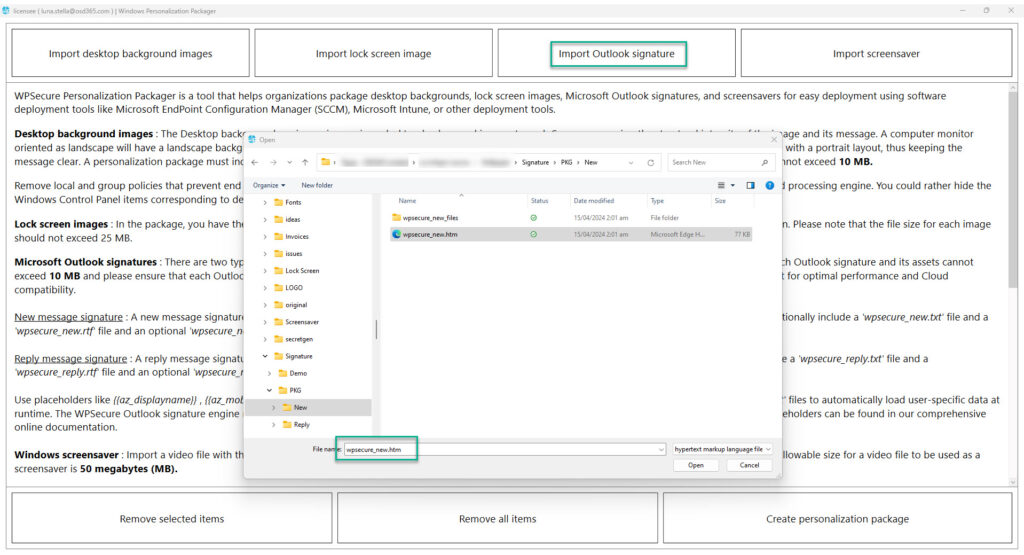
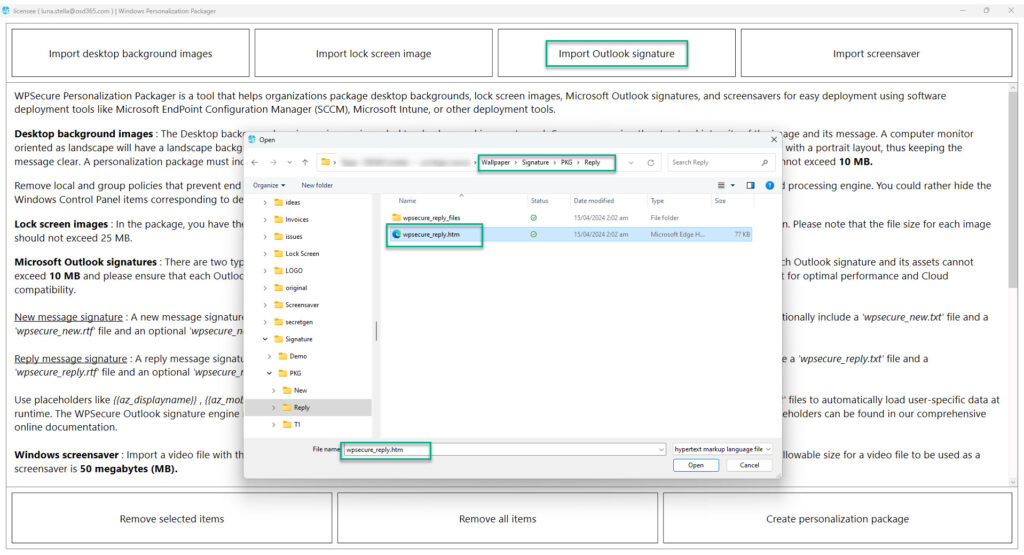
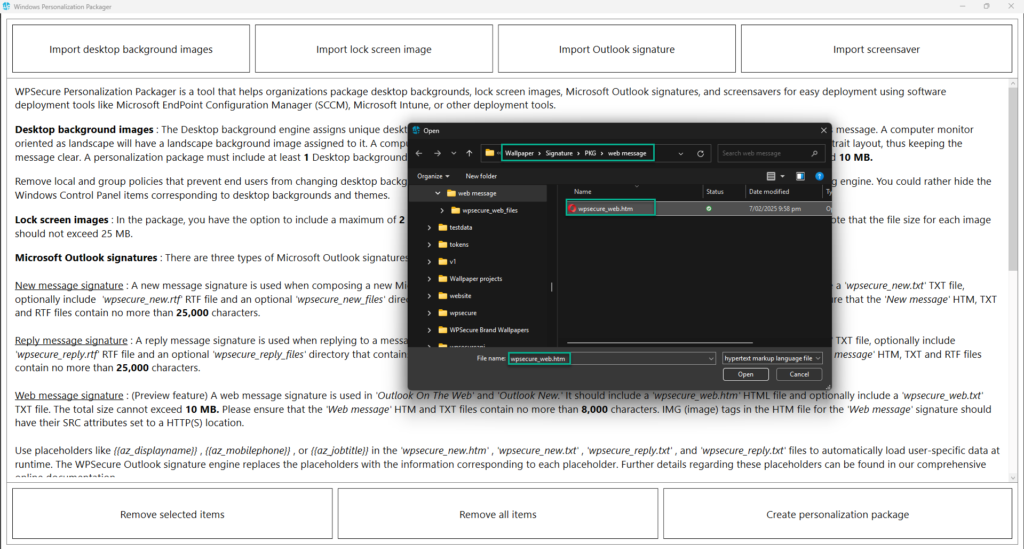
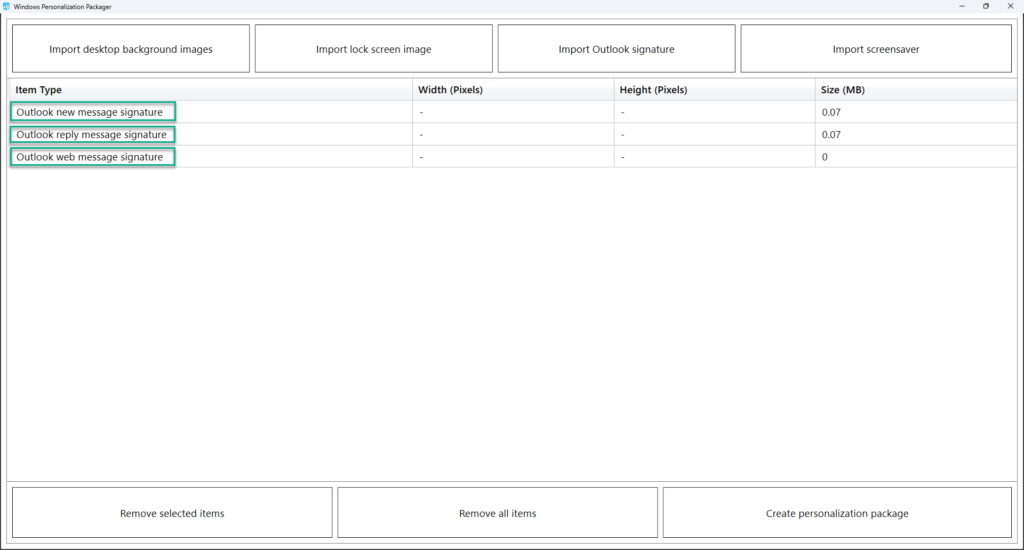
After adding the necessary Personalization items, click the “Create Personalization Package” button to start the package creation process.
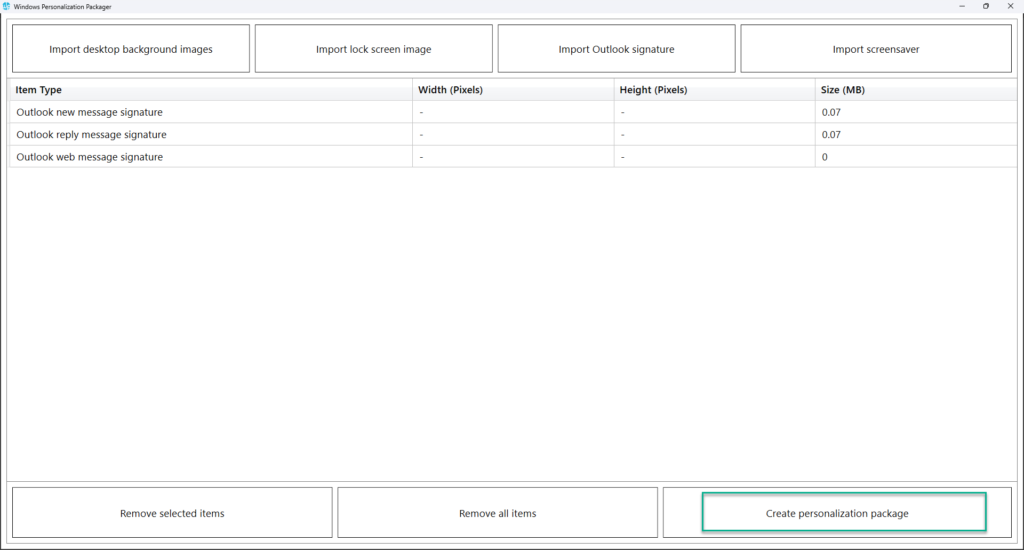
After adding the necessary Personalization items, click the “Create Personalization Package” button to start the package creation process.
Use this button to export the personalization package to a folder. A personalization package is a collection of all the settings and files you have imported or created for your desktop backgrounds, Outlook signatures, and screensavers. The selected destination folder has to be empty. The personalization package creation process creates two folders: general_install and intune_install.
The general_install folder contains installation files for deployment via enterprise software management tools like Microsoft Endpoint Configuration Manager (SCCM). Run the ‘wpsecure-install.exe’ to install the personalization package. More details regarding the enterprise installation and uninstallation process are in the ‘documentation.html’ file.
The intune_install folder contains the ‘wpsecure-install.intunewin’ file to be uploaded to the Microsoft Endpoint Device Management portal (Intune). The command-line for this is identical to the general install.
The process also creates a ‘documentation.html’ file that provides all the information required to deploy the personalization package, like package version, install command line, uninstall command line, and detection methods.
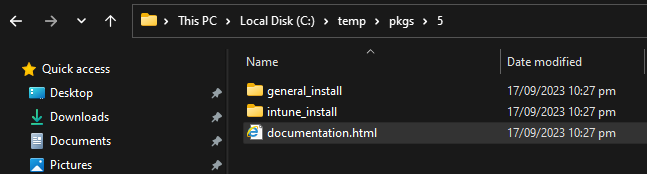
This article will only discuss deployment via Microsoft Intune. Open the “intune_install” folder. Inside the folder, you will find the ‘wpsecure-install.intunewin‘ file that will be uploaded to Intune.
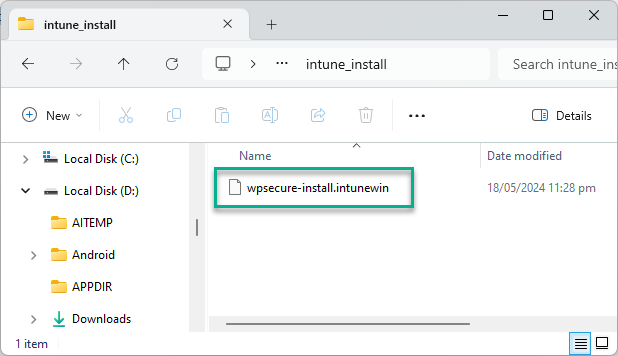
Deploy Microsoft Outlook signatures using Microsoft Intune
Open the Microsoft Intune Admin Center, click “Apps,” then choose “Windows Apps.”
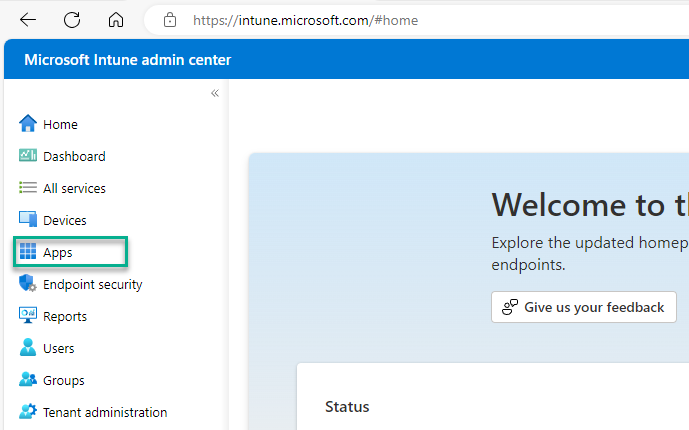
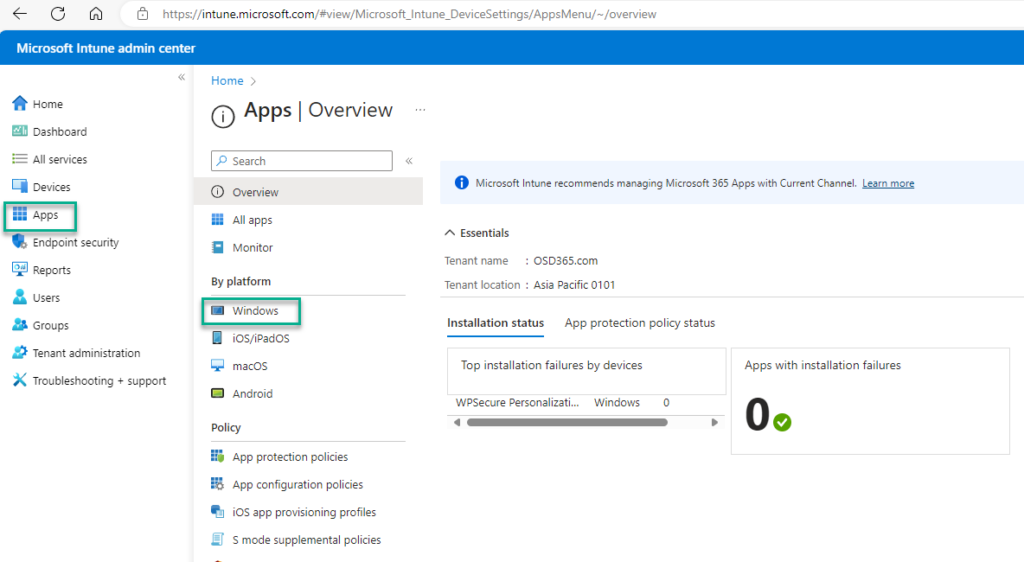
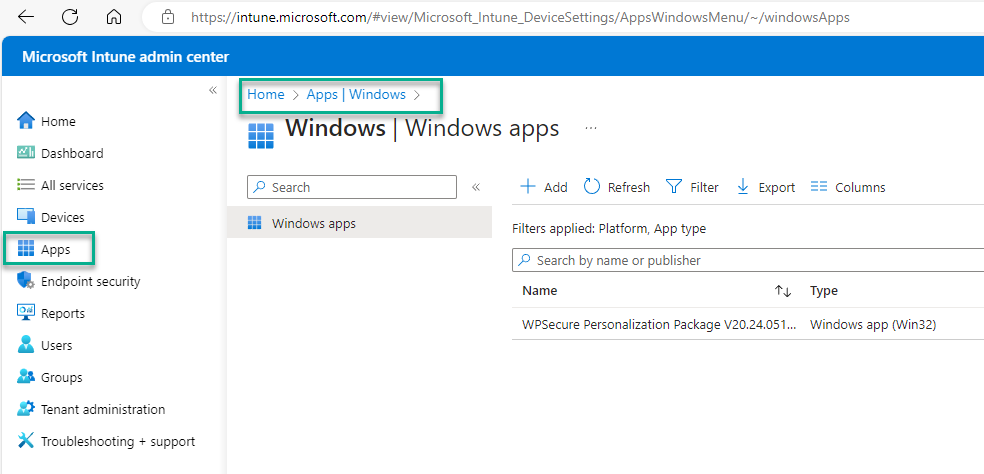
Use the “+ Add” button to create the Intune Win32 App deployment. Follow the images below to get through the first steps of the setup process.
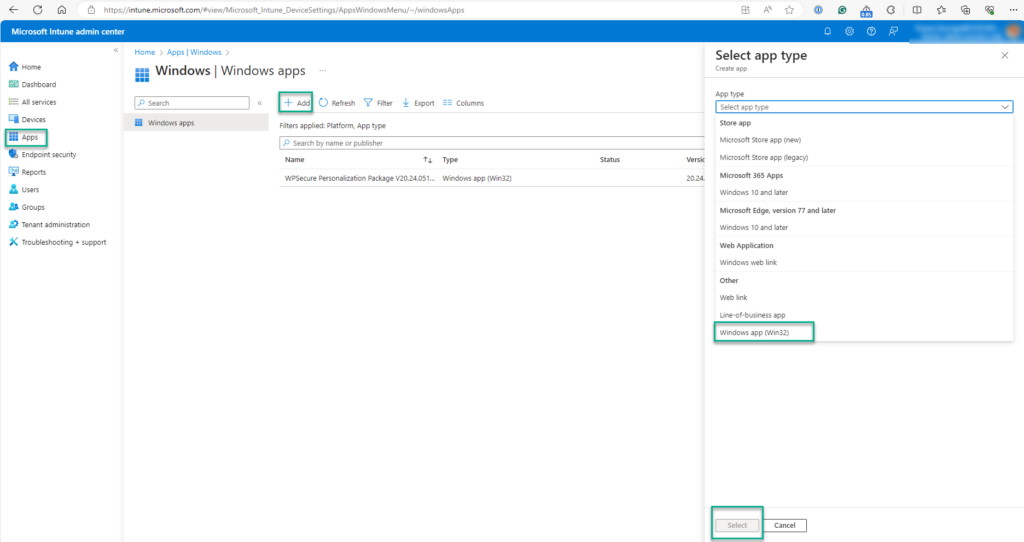
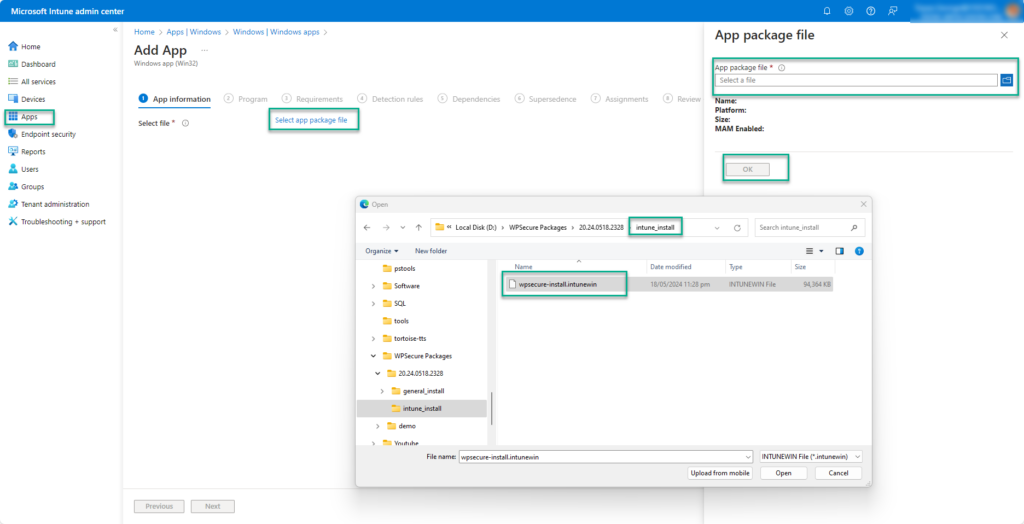
The ‘documentation.html’ file provides all the information required to deploy the personalization package, like package version, install command line, uninstall command line, and detection methods.
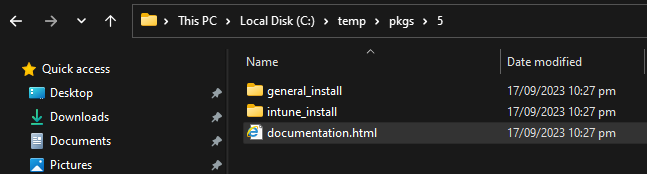
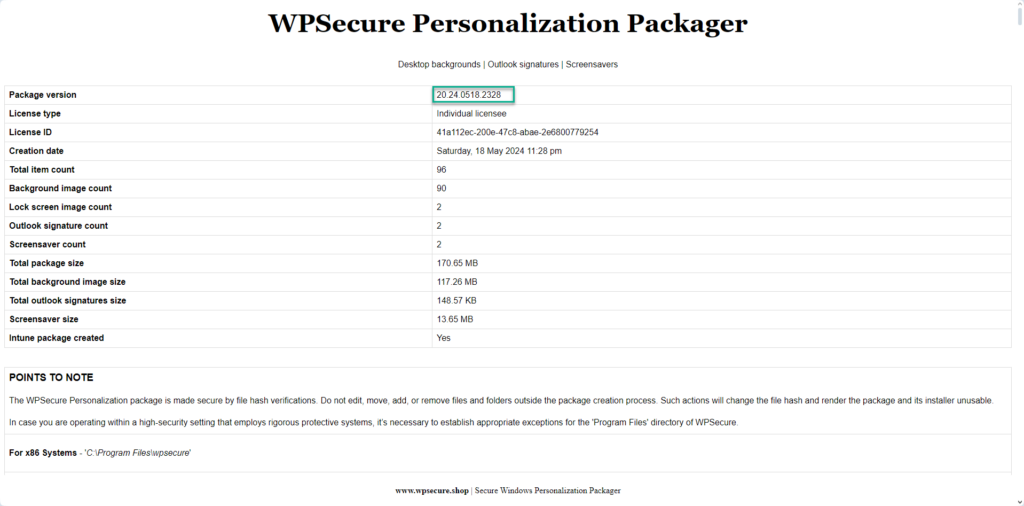
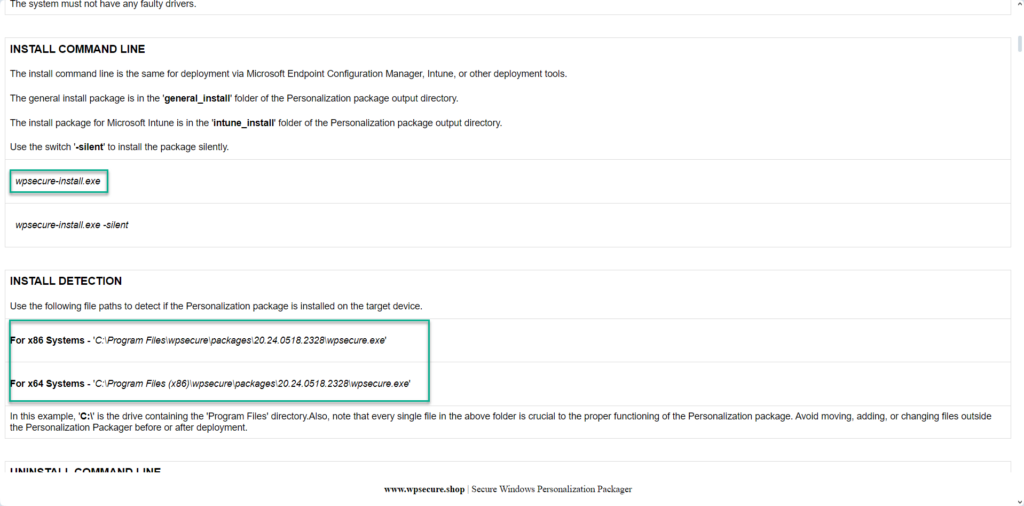
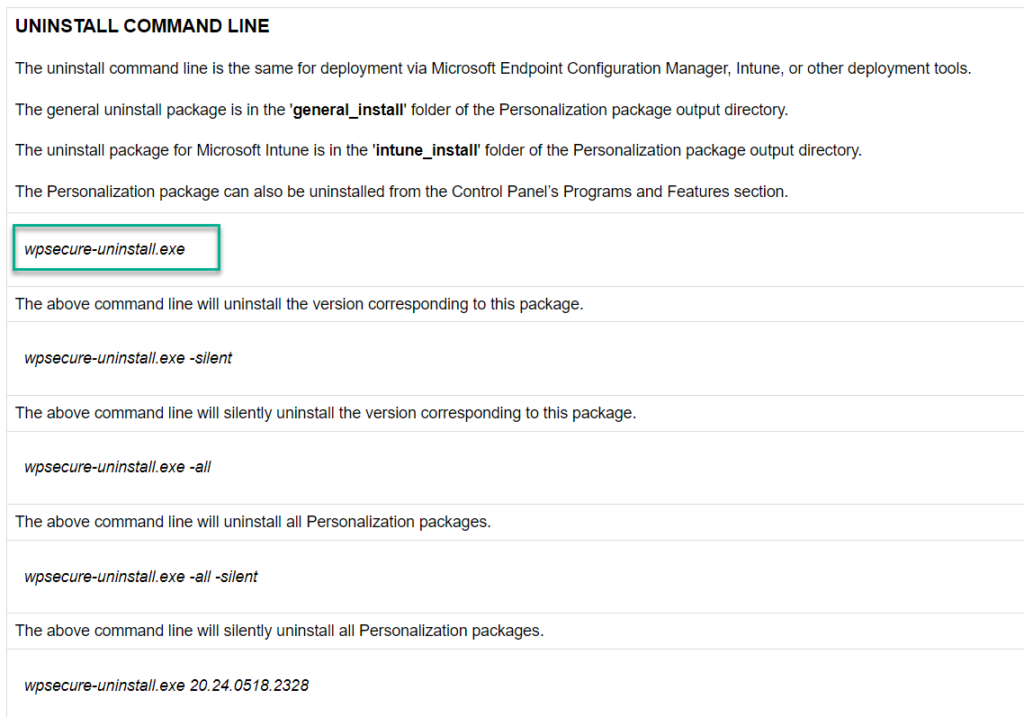
Using the above information, fill out the Intune Win32 application setup form.
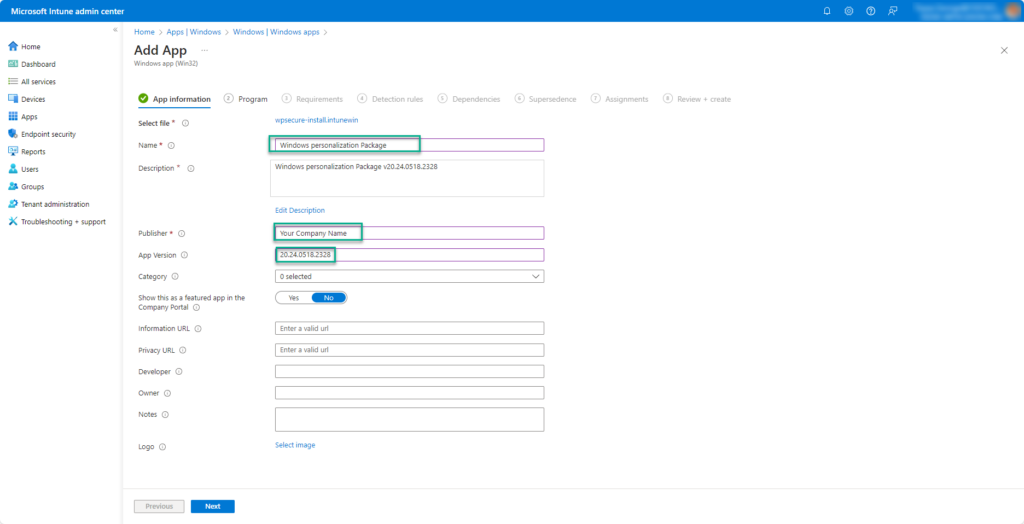
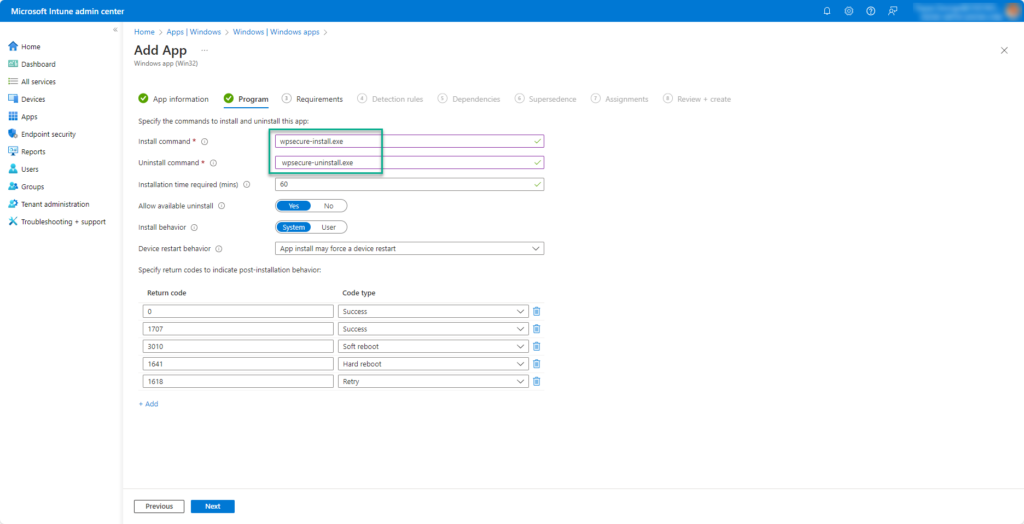
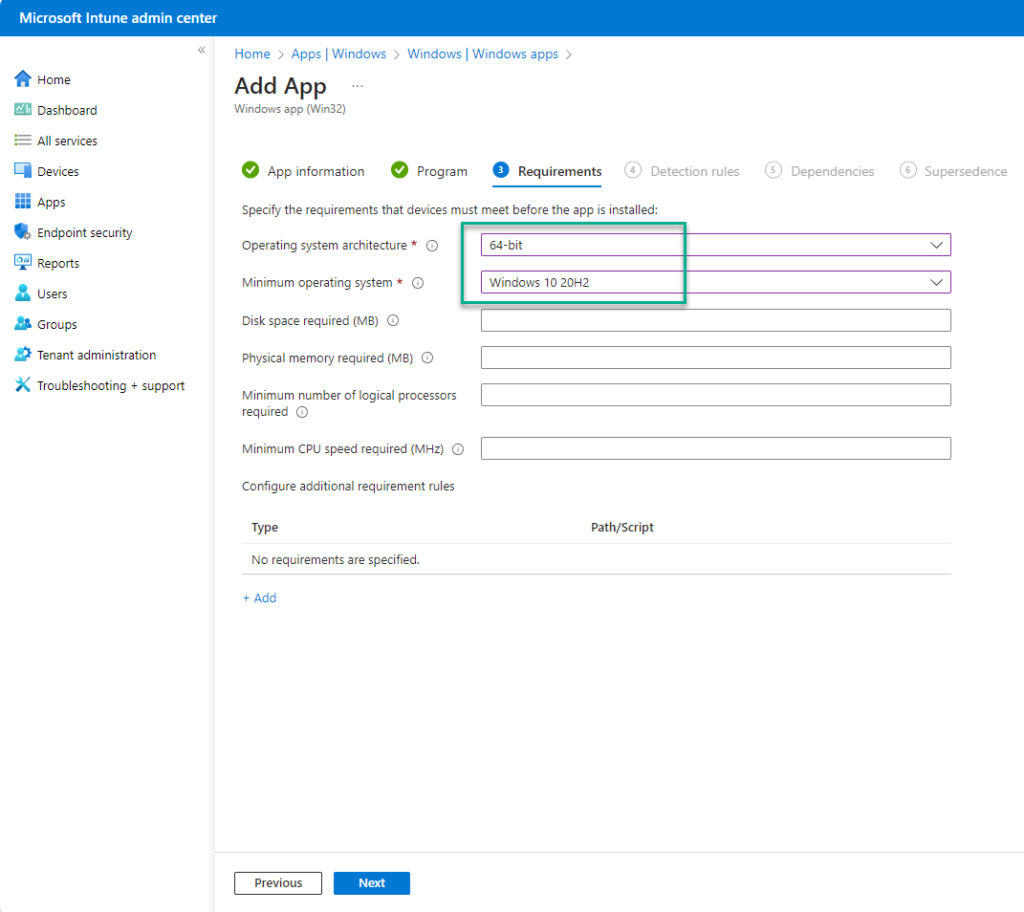
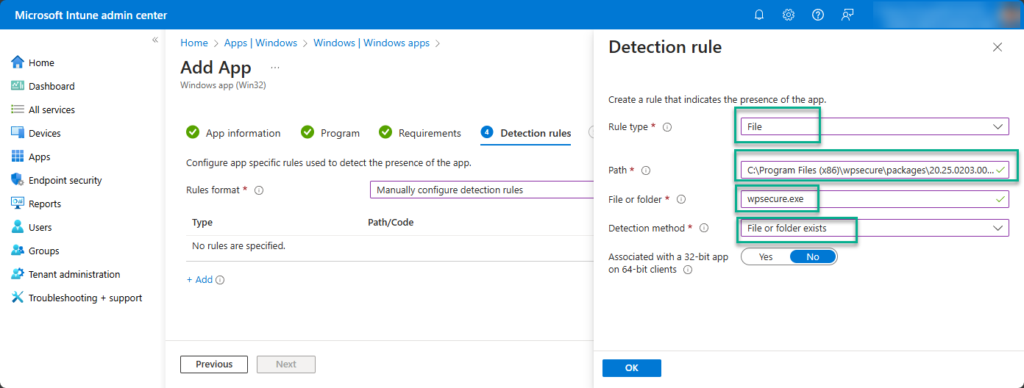
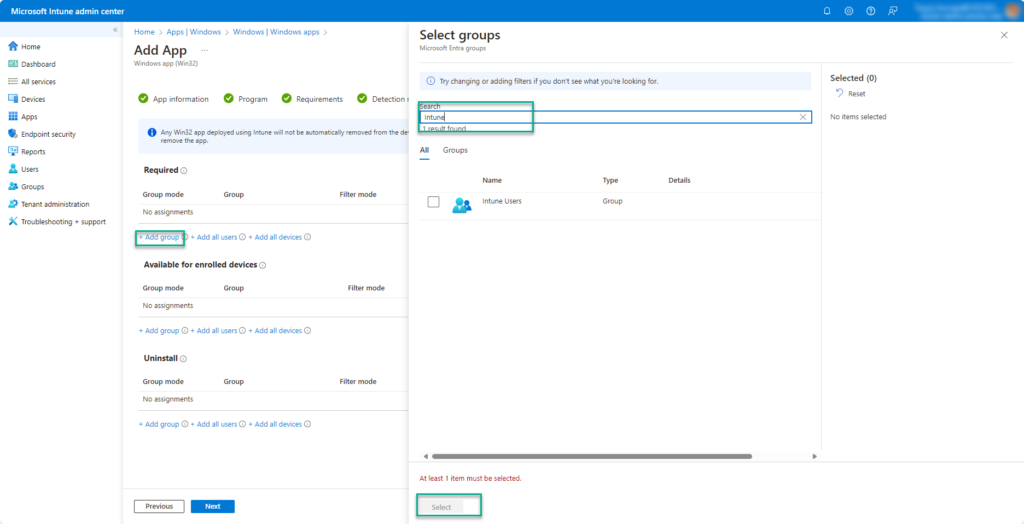
Click Next and complete the process. Wait for Microsoft Intune to upload and set up your Windows Personalization package.
Steps to deploy using Microsoft Endpoint Configuration Manager
The source files for non-Intune installs are located inside the “general_install” folder.

The ‘documentation.html’ file provides all the information required to deploy the personalization package, like package version, install command line, uninstall command line, and detection methods.
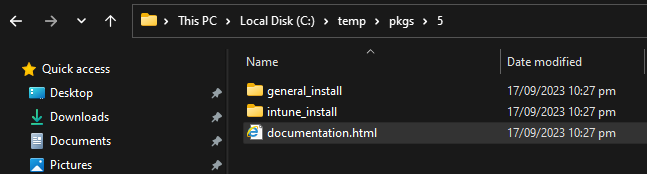
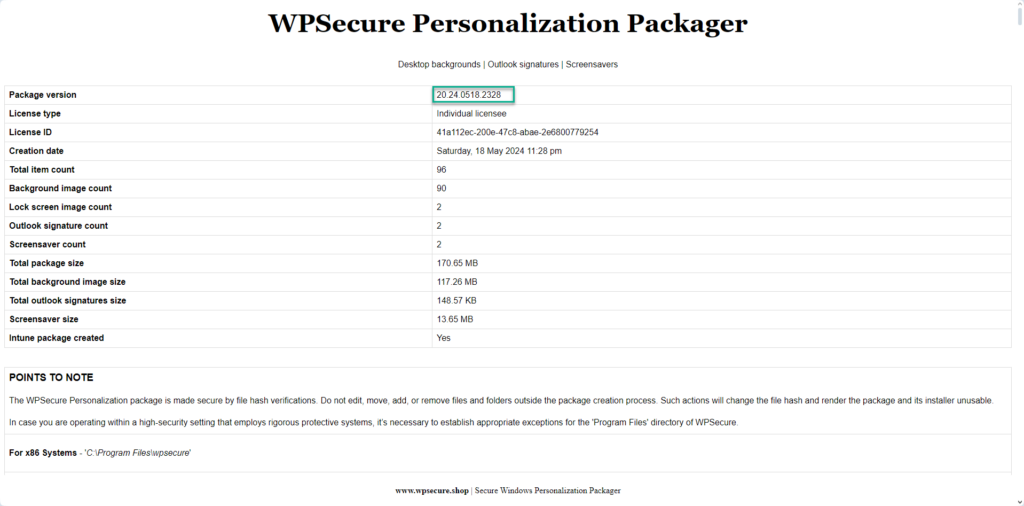
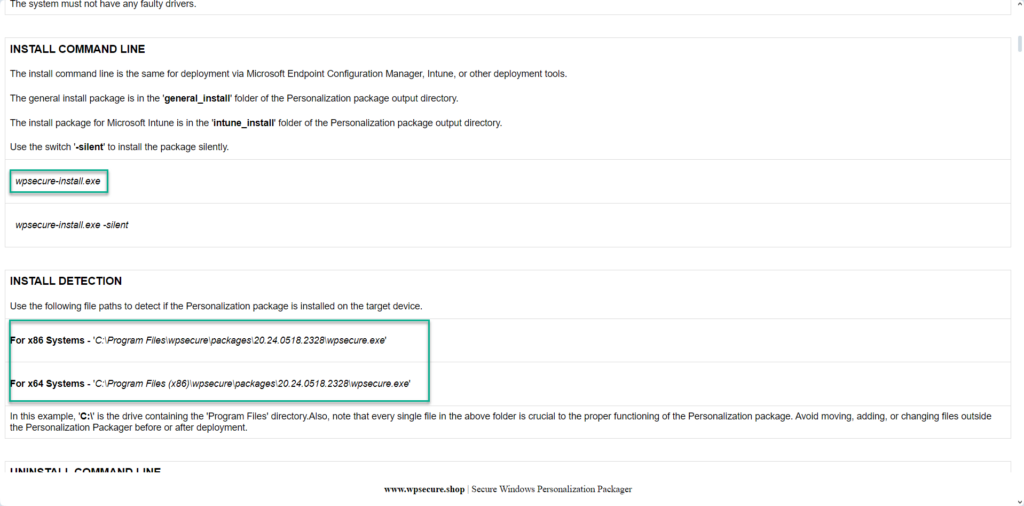
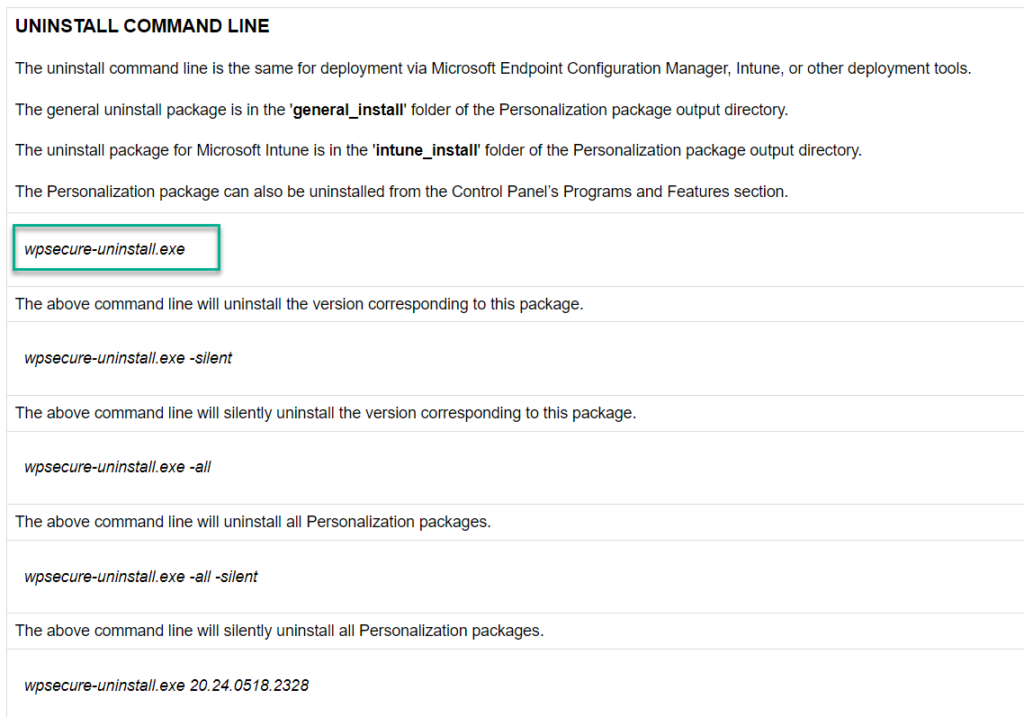
Open the SCCM console and start a new Application creation process. Fill out the required information in the SCCM Application using the above information.




Create a new deployment type. Clicking the ‘Add’ button will open a new Window.








Click Next to close the ‘deployment type’ Window.



Click Next and complete the process. Distribute the Windows Personalization package to the required distribution points. When the branding package is installed, it will deploy Microsoft Outlook signatures to the device.
Deploying Microsoft Outlook signatures across your organization doesn’t have to be complicated. By using Microsoft Intune and Windows Branding Packages, you can streamline the process, ensure consistency, and maintain compliance with corporate branding standards. This proven approach to deploy Microsoft Outlook signature settings saves time for IT teams and delivers a professional experience for end users. Start implementing this method today to simplify signature management and enhance your enterprise communication.
Advantages of using branding packages to set Outlook email signatures |
|---|
Eliminate email signature chaos forever with centralized deployment of Outlook signatures using Microsoft Intune or MECM (Microsoft Endpoint Configuration Manager). No more manual updates, inconsistent branding, or reliance on third-party tools—deploy and manage professional signatures across all Windows 10/11 devices in minutes. This solution ensures uniform corporate identity, simplifies compliance, and scales effortlessly without extra infrastructure or databases. With application-style deployment, setting up signatures is as easy as installing Google Chrome or Adobe Reader. A secure, cost-effective way to standardize email signatures across your organization. |
Say goodbye to broken PowerShell scripts and endless manual fixes—manage corporate Outlook email signatures at scale with zero ongoing effort. Deploy signatures centrally using Microsoft Intune or MECM, ensuring consistent branding across all Windows 10/11 devices without third-party tools or extra infrastructure. Updates take minutes, not hours, and everything is applied securely and reliably. A simple, scalable solution for organizations that want professional email signatures without the headaches. |
Deploy once and relax forever—fully automated Outlook email signature management via Microsoft Intune and MECM. No scripts, no manual updates, and no third-party tools required. Signatures are applied silently across all Windows 10/11 devices, ensuring consistent branding and compliance at scale. Updates take minutes, and everything runs securely without extra infrastructure or databases. A simple, cost-effective solution for professional email signature deployment. |
Centrally control every Outlook email signature in your organization without relying on login scripts, GPOs, or third-party cloud tools. Deploy and manage signatures seamlessly through Microsoft Intune or MECM, ensuring consistent branding across all Windows 10/11 devices. A secure, scalable solution that eliminates manual updates and guarantees professional email identity at every level. |
Cut signature-related helpdesk tickets to zero by deploying professional, auto-populating Outlook email signatures like any other app. With Microsoft Intune or MECM, signatures install silently and update automatically—no scripts, GPOs, or third-party tools required. A simple, scalable solution that ensures consistent branding and eliminates manual fixes across all Windows 10/11 devices. |
Streamline and standardize Outlook email signatures across thousands of devices with a single Intune or MECM deployment package. No scripts, GPOs, or third-party tools—just simple, application-style deployment that works as easily as installing Google Chrome or Adobe Reader. Ensure consistent branding, reduce helpdesk tickets, and achieve full compliance with zero ongoing effort. |
Deploy Outlook email signatures as easily as installing standard applications like Google Chrome or Adobe Reader. Using Microsoft Intune or MECM, signatures are applied silently and consistently across all Windows 10/11 devices—no scripts, GPOs, or third-party tools required. A simple, scalable solution that ensures professional branding and eliminates manual updates. |