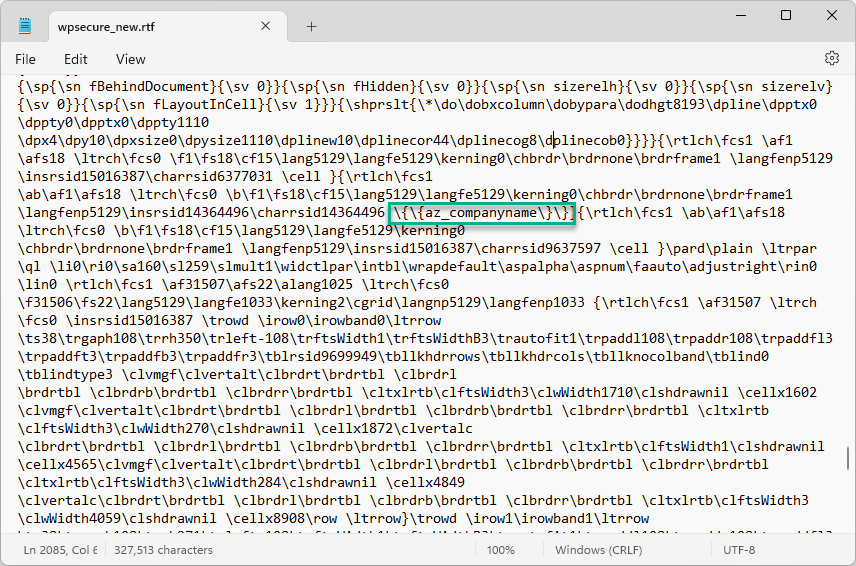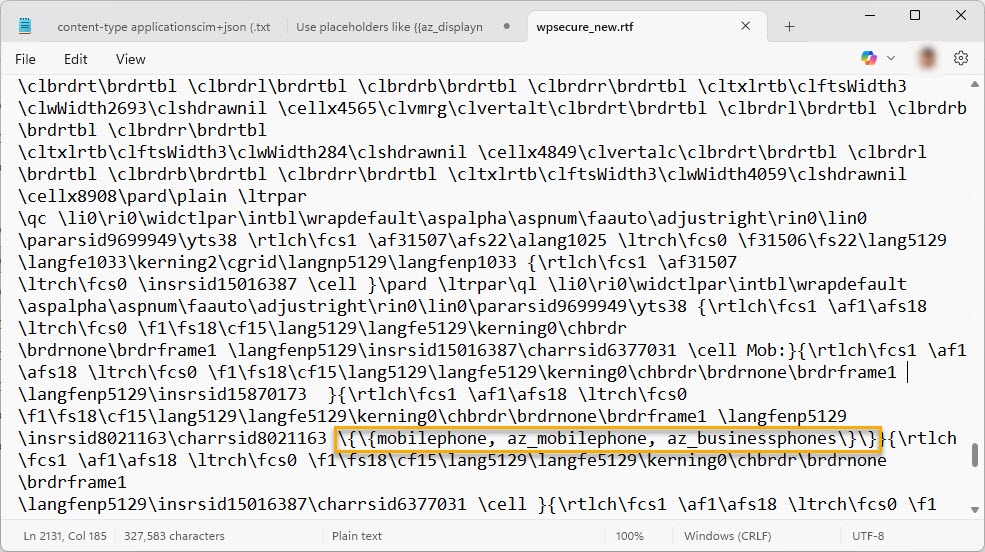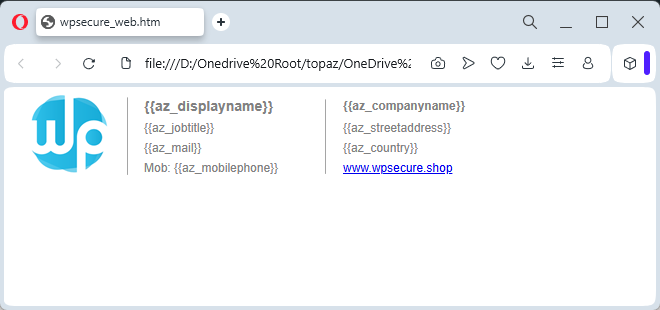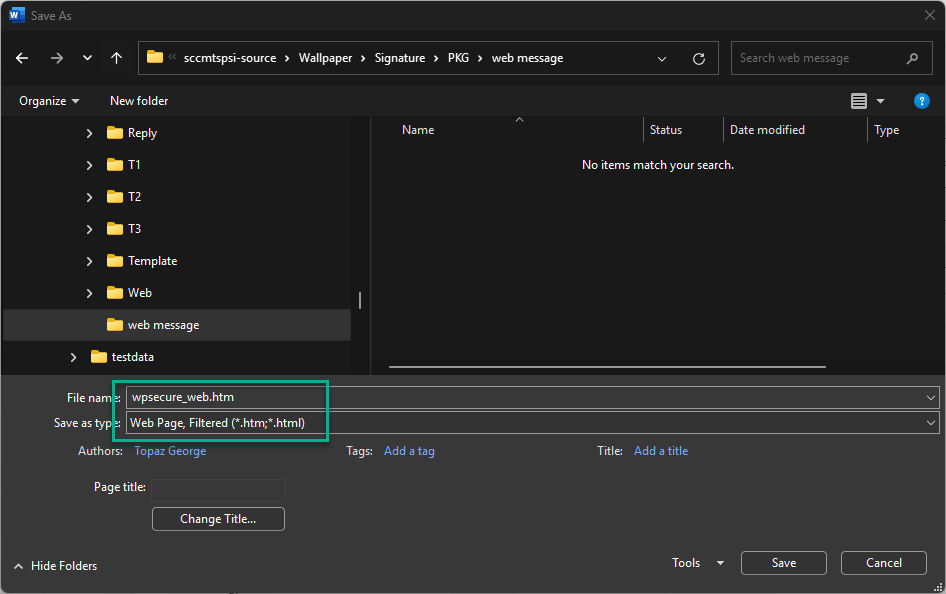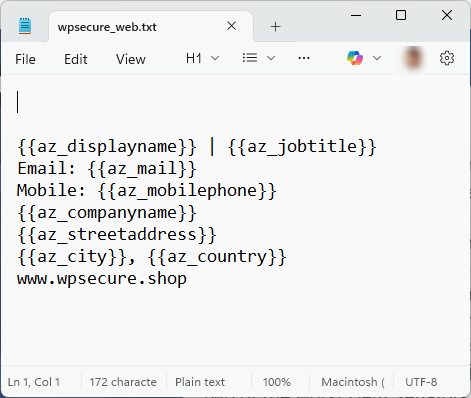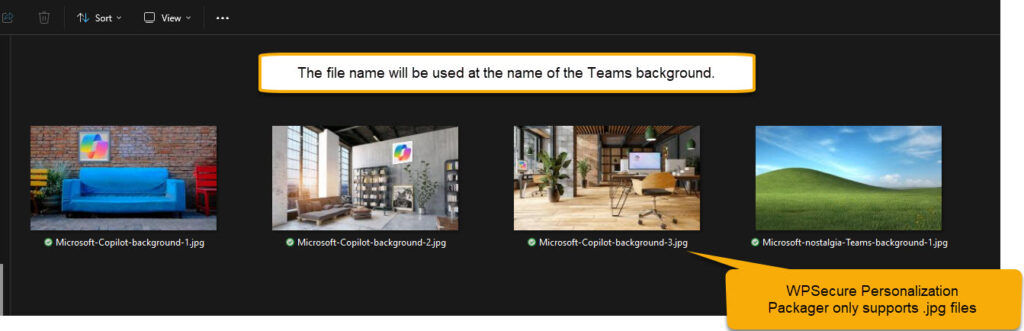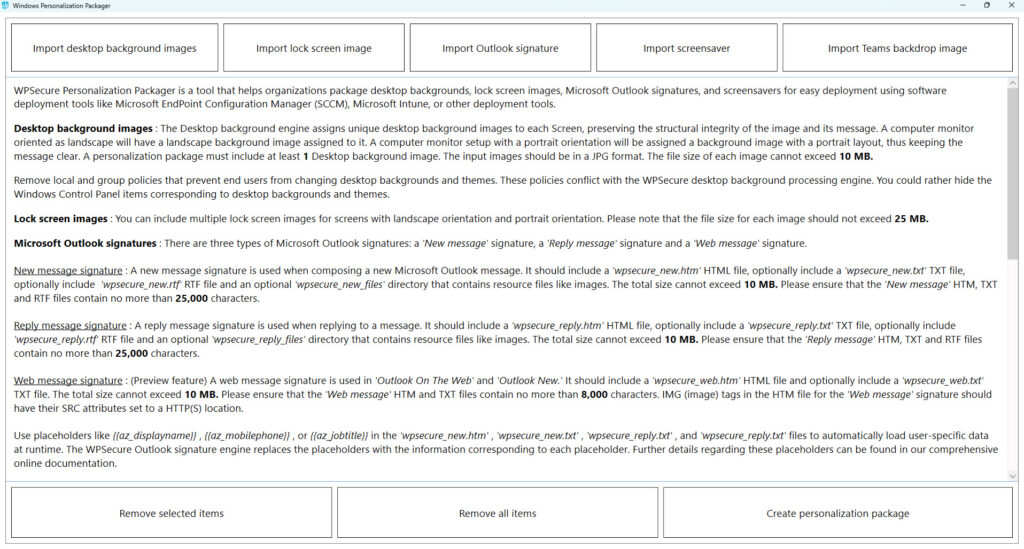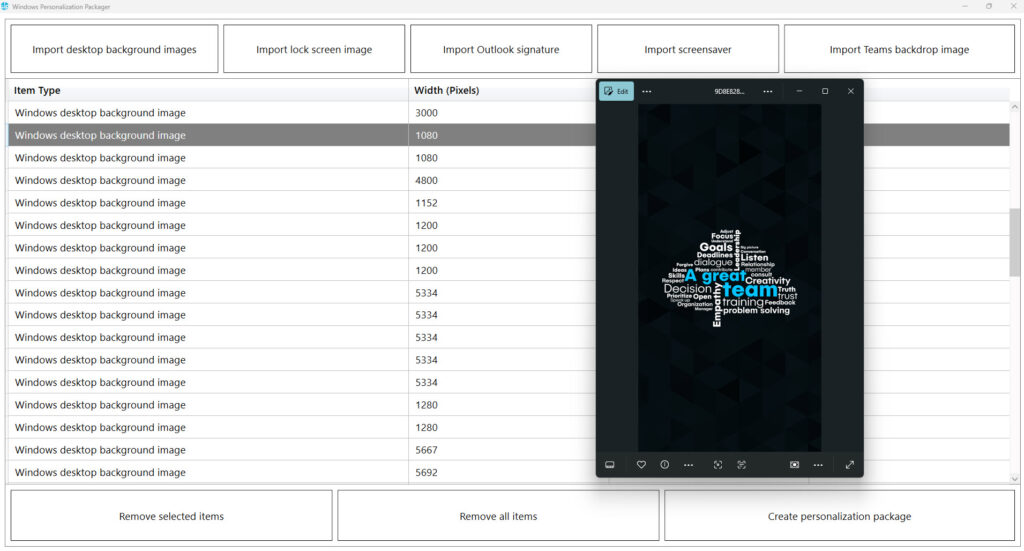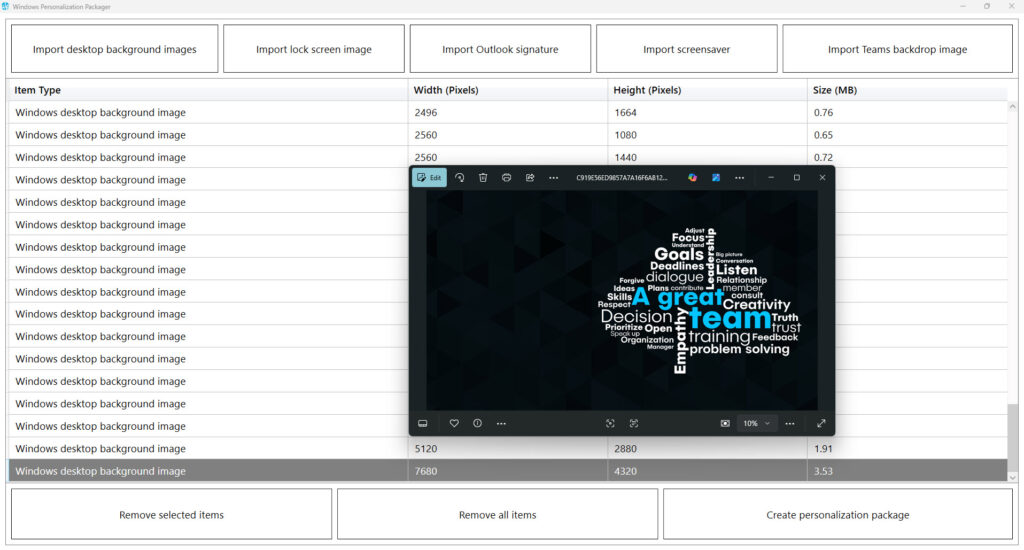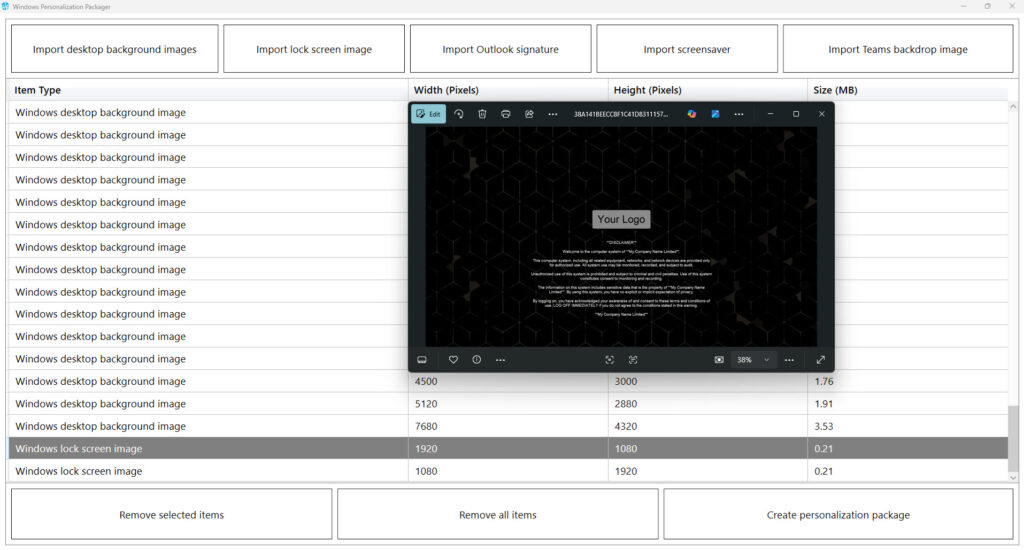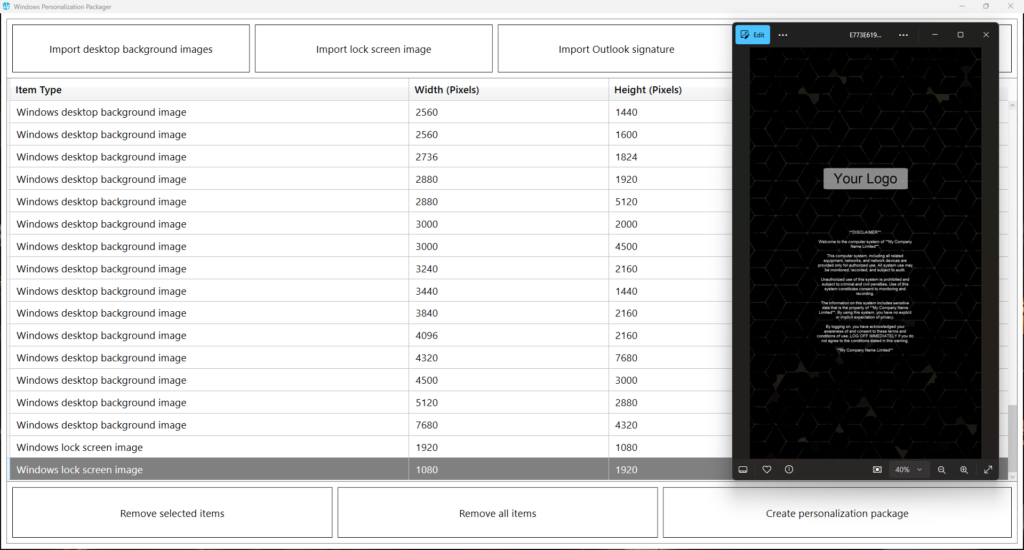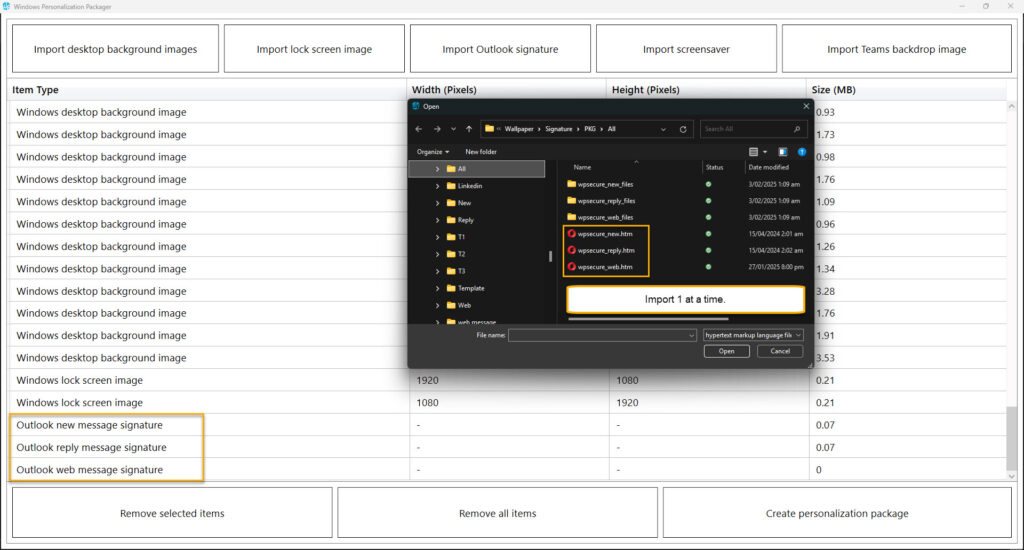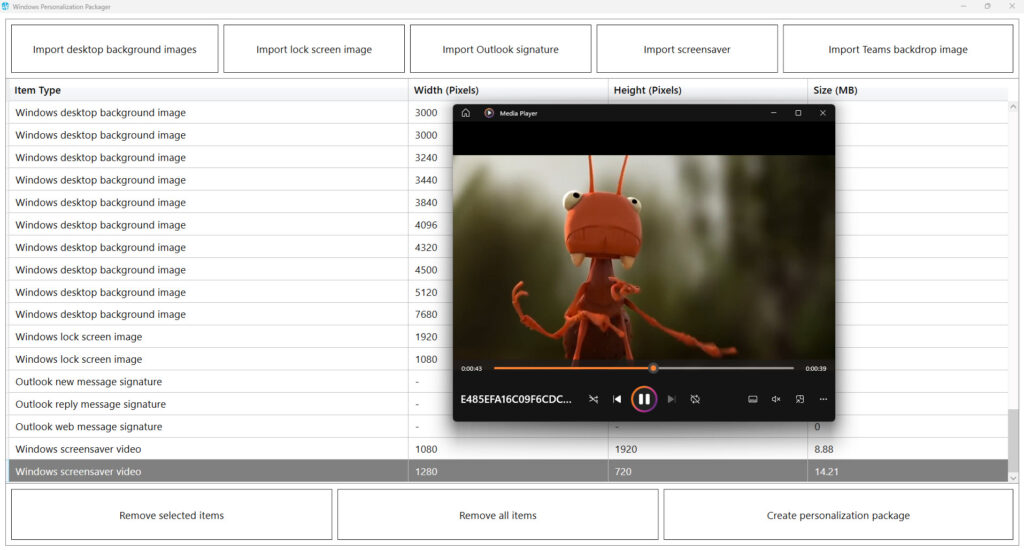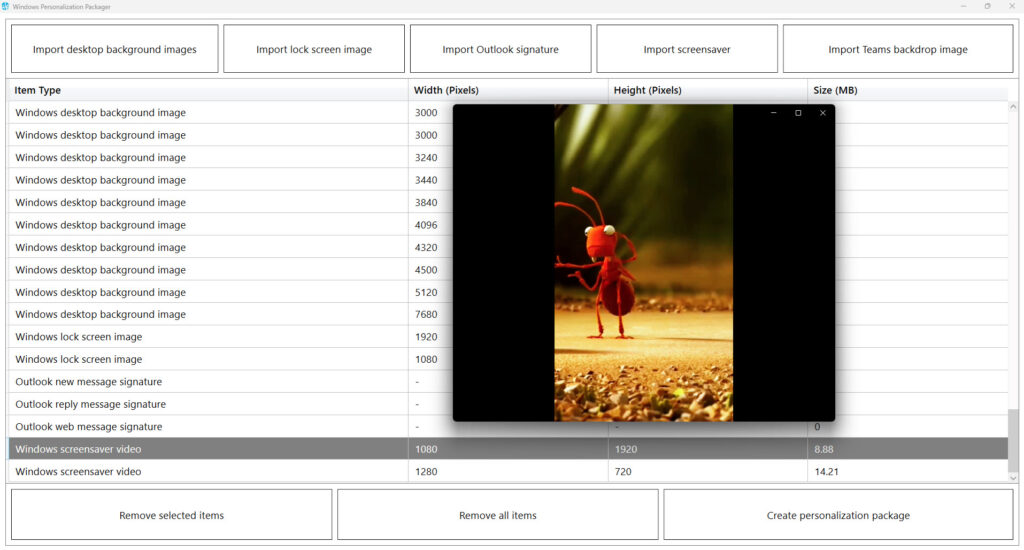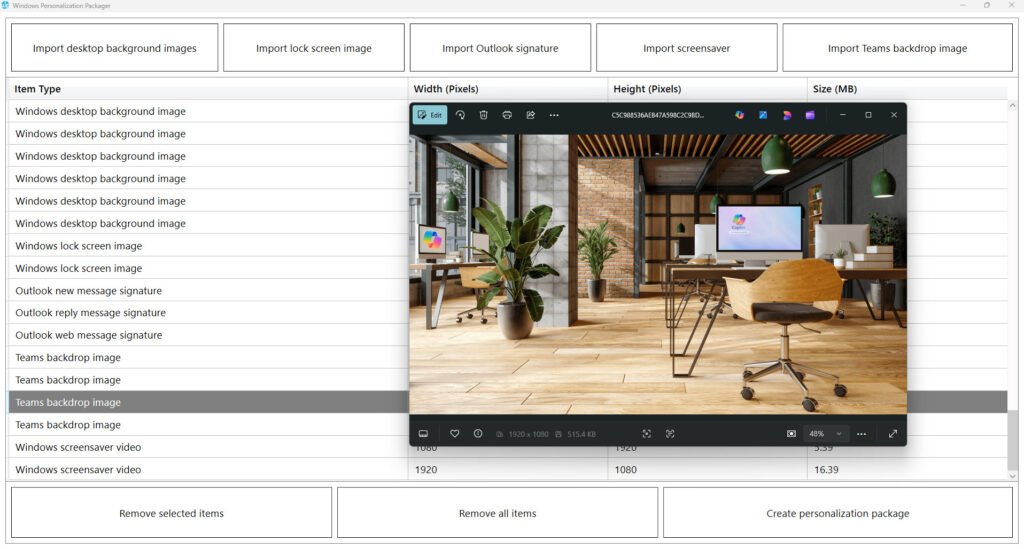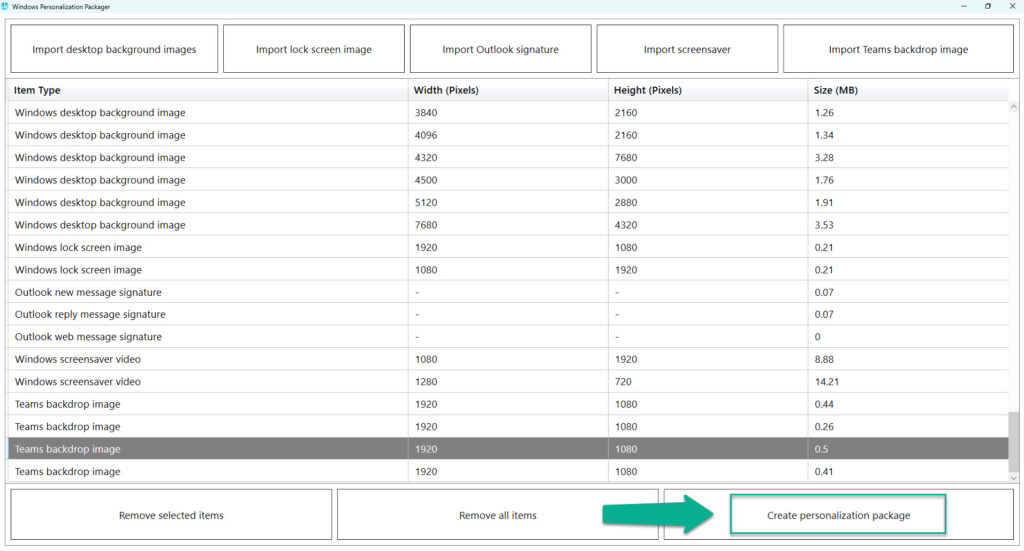Deploy And Set Desktop Wallpaper, Lock Screen Images, Outlook Signature, Teams backgrounds, & Screensaver Using Microsoft Intune and Microsoft EndPoint Configuration Manager (SCCM)
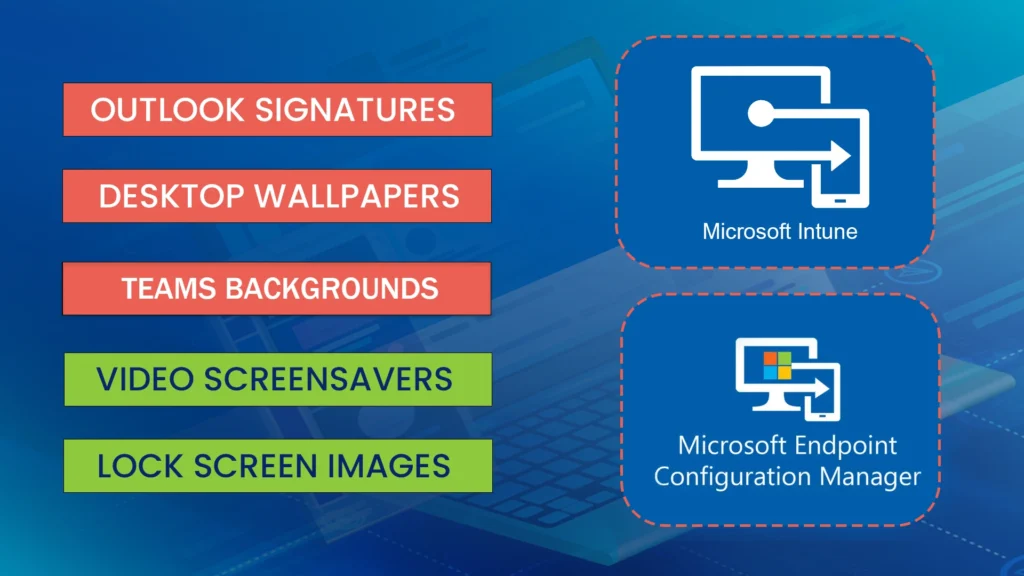
This article will cover how to design, create, deploy, and configure Windows personalization items such as Outlook email signatures, desktop wallpapers, lock screen images, Teams backgrounds, and video screensavers using Microsoft Intune. It will serve as a comprehensive guide for setting up these personalization features. I hope you find it informative.
WPSecure Personalization Packager (a.k.a. The Windows Branding Tool) is the tool of choice for thousands of organizations because it can create deployment/installation packages containing Windows desktop branding items like the ones listed below and deploy them as standard applications using Microsoft Intune and SCCM.
You can download the Packager by clicking the Download button at the top right corner of this screen.
Each WPSecure Personalization Package can contain one or more personalization items, as listed below.
- Outlook email signatures for new, reply, and web messages (HTM, RTF, and TXT) – Outlook Classic, Outlook On The Web, and Outlook New.
- Desktop backgrounds for landscape and portrait screens (Multiple screen sizes/resolutions, orientations) – Crispy, clear images
- Video screensavers for landscape and portrait screens (Using an MP4 Video) – Imagine our internal promotional videos playing on multiple screens.
- Lockscreen images for landscape and portrait screens (Multiple screen sizes/resolutions, orientations) – Crispy, clear images
- Microsoft Teams backdrop images – Easy deploy and uninstall.
Design, create, package, and deploy
It’s time you embark on a journey to storyboard, design, create, package, and deploy the above personalization items. Below are the steps you should take to accomplish that task.
- Design and create desktop background images.
- Design and create Outlook email signatures.
- Design and create video screensavers.
- Design and create lockscreen images.
- Design and create Teams backdrop images.
- Create a silent installation package.
- Deploy the package using Microsoft Intune.
- Deploy the package using Microsoft Endpoint Configuration Manager (SCCM).
1. Design and create desktop background images.
Seek simplicity, coherence, clarity, and quality. Design the images following the guidelines below.
- Identify all possible screen resolutions on each monitor/screen within the network infrastructure, including work-from-home scenarios.
- Identify all possible screen orientations (landscape and portrait) for each monitor/screen within the network infrastructure, including work-from-home and remote scenarios.
- Desktop backgrounds/wallpapers should support the following resolutions: 1080P (Full HD): 1920×1080 pixels1, 2 K (Quad HD): 2560×1440 pixels, 4 K (Ultra HD): 3840×2160 pixels, 5 K: typically around 5120×2880 pixels1, and 8 K: 7680×4320 pixels.
- Each image’s file size must not exceed 10 MB, and the image PPI (Pixels Per Inch) should be set at 72 PPI.
- Design and create a landscape prototype for a desktop wallpaper image.
- Design and create a portrait prototype for the desktop background image.
- On approval, create images for other screen resolutions and orientations.
Your prototype design for portrait and landscape screens may resemble the image below.
If your internal communication department is happy with your prototype, create images in the following sizes for other screen resolutions and orientations. The list can include landscape and portrait images. If image quality is not your primary focus, include only images with the following aspect ratios (16:9 and 9:16).
The WPSecure wallpaper engine will never stretch or pixelate an image. All image assignments to screens are fitted, not stretched. If your environment has screens with non-standard aspect ratios, make sure you include images that fit those screens. The engine focuses on quality, not convenience.
| Landscape | Portrait | Aspect Ratio | Use % | Class |
|---|---|---|---|---|
| 1920x1080 | 1080x1920 | 16:9 | 24 | FHD (1080p) |
| 1024x768 | 768x1024 | 4:3 | 14 | XGA (4:3) |
| 1536x864 | 864x1536 | 16:9 | 10 | HD (864p) |
| 1366x768 | 768x1366 | 683:384 | 10 | WXGA (HD) |
| 1280x800 | 800x1280 | 8:5 | 7 | WXGA (16:10) |
| 2560x1440 | 1440x2560 | 16:9 | 6 | QHD (1440p) |
| 3840x2160 | 2160x3840 | 16:9 | 5 | 4K UHD (2160p) |
| 1280x720 | 720x1280 | 16:9 | 5 | HD (720p) |
| 1440x900 | 900x1440 | 8:5 | 4 | WXGA+ (16:10) |
| 1280x960 | 960x1280 | 4:3 | 4 | SXGA- (4:3) |
| 1680x1050 | 1050x1680 | 8:5 | 3 | WSXGA+ (16:10) |
| 3440x1440 | 1440x3440 | 43:18 | 2 | UWQHD (21:9) |
| 1920x1200 | 1200x1920 | 8:5 | 2 | WUXGA (16:10) |
| 1600x900 | 900x1600 | 16:9 | 2 | HD+ (900p) |
| 5120x2880 | 2880x5120 | 16:9 | 1 | 5K (2880p) |
| 4096x2160 | 2160x4096 | 256:135 | 1 | DCI 4K (2160p) |
| 2736x1824 | 1824x2736 | 3:2 | 1 | Surface |
| 2560x1600 | 1600x2560 | 8:5 | 1 | WQXGA (16:10) |
| 2560x1080 | 1080x2560 | 64:27 | 1 | UW-FHD (21:9) |
| 2048x1536 | 1536x2048 | 4:3 | 1 | QXGA (4:3) |
| 1920x1440 | 1440x1920 | 4:3 | 1 | 4:3 (HiDPI) |
| 1920x1280 | 1280x1920 | 3:2 | 1 | 3:2 (HiDPI) |
| 1600x1200 | 1200x1600 | 4:3 | 1 | UXGA (4:3) |
| 7680x4320 | 4320x7680 | 16:9 | <1 | 8K UHD (4320p) |
| 1400x1050 | 1050x1400 | 4:3 | <1 | SXGA+ (4:3) |
| 1360x768 | 768x1360 | 85:48 | <1 | WXGA (HD) |
| 1280x1024 | 1024x1280 | 5:4 | <1 | SXGA (5:4) |
| 1280x768 | 768x1280 | 5:3 | <1 | WXGA (15:9) |
| 1280x600 | 600x1280 | 32:15 | <1 | WVGA (Wide) |
| 1152x864 | 864x1152 | 4:3 | <1 | XGA+ (4:3) |
| 1024x1280 | 1280x1024 | 4:5 | <1 | SXGA (5:4) |
| 960x540 | 540x960 | 16:9 | <1 | qHD (540p) |
| 960x1280 | 1280x960 | 3:4 | <1 | SXGA- (4:3) |
| 900x900 | 900x900 | 1:1 | <1 | Square (1:1) |
| 800x600 | 600x800 | 4:3 | <1 | SVGA (4:3) |
After creating the other images, the source folder will resemble the image below.
The images in this folder should be ready to be imported into the WPSecure Personalization Packager. However, before you do that, you need to create templates for Outlook email signatures for ‘web’, ‘new‘, and ‘reply‘ messages, as well as video screensavers, Microsoft Teams backgrounds, and lockscreen images for both landscape and portrait screens.
2. Design and create Outlook email signature templates.
There are three types of Microsoft Outlook Clients.
Outlook Classic: The traditional Office365 Client. This Client comes bundled with Microsoft Word, Microsoft Excel, Microsoft PowerPoint, etc..
Outlook On The Web: This is what used to be called ‘Outlook Web Access‘. All operations happen on the web.
Outlook New: It appears to be a local Outlook Client, but it’s actually ‘Outlook On The Web‘ masquerading as a locally installed application. So treat this as if it were a Web Client.
There are three email signature template formats:
HTM – HTML format: The HTM template is required for both Outlook Classic and Outlook Web/New.
RTF – Rich Text format: The RTF template is only used by Outlook Classic. The RTF template is optional.
TXT – Text format: The Text template is used by both Outlook Classic and Outlook Web/New. The TXT template is optional.
Use the following guidelines when designing and creating the Outlook email signature templates for the ‘New‘, ‘Reply‘, and ‘Web‘ signatures.
The total file size of each Outlook signature and its assets cannot exceed 10 MB, and we recommend keeping the number of characters for HTM files below 25,000 for New/Reply signatures and 8000 for web signatures.
New message signature template: A new message signature is used when composing a new email message in the Outlook Classic client. It should include a ‘wpsecure_new.htm’ (required) HTML file and optionally include a ‘wpsecure_new.txt’ file, an optional ‘wpsecure_new.rtf’ file, and a ‘wpsecure_new_files’ directory that contains resource files like images, CSS, etc.
Reply message signature template: A reply message signature is used when replying to an email message in the Outlook Classic client. It should include a ‘wpsecure_reply.htm’ (required) HTML file and optionally include a ‘wpsecure_reply.txt’ file, an optional ‘wpsecure_reply.rtf’ file, and a ‘wpsecure_reply_files’ directory that contains resource files like images, CSS, etc.
Web message signature template: A web message signature is used by ‘Outlook On The Web/Outlook New’ when Outlook Classic is not used/installed. The template should include a ‘wpsecure_web.htm’ (required) HTML file and optionally include a ‘wpsecure_web.txt’ file. All image references should use URL (https) sources. Local image references cannot be used. In ‘Outlook On The Web’/’Outlook New’, this signature will be used when composing a ‘New‘ message and composing a ‘Reply‘ message.
If your organization primarily uses Outlook Classic as an email client, you will only need the “New message signature template” and the “Reply message signature template“. If cloud roaming is enabled (it is by default), Outlook Classic will automatically sync email signatures to the Cloud.
If your organization primarily uses Outlook New or Outlook Web as an email client and Outlook Classic is not used/installed, you will only need the “Web message signature template“. You will also need to set up an Azure Function to set the email signature in each user’s Exchange Mailbox. Click here for setup instructions.
User attribute placeholders
Before you start creating the email signature templates, plan the details of the user attributes and how to set them in the signature templates. Within the email signature templates, the user attributes are set using placeholders. The following table lists all the user attributes that can be retrieved from EntraID (Azure AD) or Active Directory Services.
Active Directory | Azure (Entra) | Description |
|---|---|---|
| ad_telephonenumber | az_businessphones1 | Phone number associated with the user. |
| ad_l | az_city | City where the user is located. |
| ad_company | az_companyname | Name of the user’s company or organization. |
| ad_c | az_country | Country code or name where the user resides. |
| ad_department | az_department | Department or team within the organization. |
| ad_displayname | az_displayname | User’s display name (usually first and last name). |
| ad_employeeid | az_employeeid | Unique identifier for the employee. |
| ad_facsimiletelephonenumber | az_faxnumber | Fax number associated with the user. |
| ad_givenname | az_givenname | User’s first name. |
| ad_title | az_jobtitle | Job title or position within the organization. |
| ad_mail | az_mail | Email address of the user. |
| ad_mailnickname | az_mailnickname | Unique nickname for the user’s email address. |
| ad_mobile | az_mobilephone | Mobile phone number of the user. |
| ad_office | az_officelocation | Physical office location or workspace. |
| ad_postalcode | az_postalcode | Postal code or ZIP code of the user’s address. |
| ad_st | az_state | State or region where the user resides. |
| ad_streetaddress | az_streetaddress | Street address of the user. |
| ad_sn | az_surname | User’s last name or surname. |
| ad_userprincipalname | az_userprincipalname | Principal name used for authentication (usually the email address). |
Create a ‘Text’ file containing all required placeholders. Do not enter the placeholders directly into the tools that create the HTM or RTF files; instead, always copy and paste them from the ‘TXT’ file into those tools.
IMPORTANT NOTE
If the Outlook signature template deployed to a device includes multiple placeholders for user attributes that are not populated, the signature may fail to appear in the Outlook client. However, if only a few attributes are missing, those specific placeholders will simply render as blank fields.
To ensure proper rendering of the signature, make sure user attributes are correctly synced from Azure Active Directory and available locally on the device.
Detailed instructions for syncing user attributes are provided below.
There are two ways to programmatically set the values for the Microsoft Outlook signature placeholders. All of them require some background work in the EntraID Portal.
User self-service | The user can initiate the syncing process from the Start Menu shortcut. Entra ID App registration info - Read part A. |
Administrator led organization wide silent sync | Allow Administrators to download placeholder data for Outlook signatures on behalf of the Users using Microsoft Graph. Entra ID App registration info - Read part B. |
To learn more about placeholders, visit the documentation page and go to the section titled ‘Microsoft Outlook signature’.
For Outlook Classic Outlook Client
Create Outlook signature templates in the following formats. An Outlook signature in HTM format is required, but RTF and TXT formats are optional.
| HTM format |
RTF format (Optional) |
TXT format (Optional) |
Microsoft Word can be used to create email signature content and save it in HTM and RTF formats for use with the Outlook Classic Client. For a TXT-based signature, use Notepad.
Replace the user attributes with relevant placeholders from the placeholder text file.
Follow the guidelines below strictly to avoid placeholder scrambling. RTF files tend to scramble placeholders if an edit is made after inserting them.
- Right-click and copy the placeholder from a text file
- Point-click on the place where you want to paste the content
- Paste the placeholder in the right spot.
- Do not edit the placeholders after pasting them.
After inserting the placeholders, the Microsoft Office Word document will look similar to the image below.
Save the Word document as two different files wpsecure_new.docx and wpsecure_reply.docx
‘wpsecure_new.docx‘ will create the ‘New‘ message signature, and ‘wpsecure_reply.docx‘ will make the ‘Reply‘ message signature.
Outlook signature in HTM format
After creating the Outlook email signature templates, the folder will resemble the image below. Using the DOCX templates, you can create the email signature templates in HTM format.
The supporting folders contain the referenced images and CSS. Make sure the supporting folders ‘wpsecure_new_files‘ and ‘wpsecure_reply_files‘ are created if there are any images or external CSS items referenced in your HTM file.
Outlook signature in RTF format
Open the ‘wpsecure_new.docx‘ file and save the file in Rich Text Format (*.rtf).
Open the ‘wpsecure_reply.docx‘ file and save it in Rich Text Format (*.rtf).
\) escape character.
If the formatting appears incorrect, you’ll need to correct the placeholder in Microsoft Word and re-save the file in RTF format, as discussed in the previous section.
Below is an example of a correctly formatted placeholder for companyname.
{{az_companyname}}
The corresponding placeholder within the RTF email signature template will appear as shown below.
\{\{az_companyname\}\}
Below is an example of a placeholder for the mobilePhone attribute with the ‘pick first available‘ option.
{{mobilephone, az_mobilephone, az_businessphones}}
The corresponding placeholder within the RTF email signature template will appear as shown below.
\{\{mobilephone, az_mobilephone, az_businessphones\}\}
Outlook signature in TXT format
Use Notepad instead of Microsoft Word to create Outlook email signatures in TXT format. Finally, save the file as ‘wpsecure_new.txt”, and ‘wpsecure_reply.txt’. When adding the Signature templates to the WPSecure Personalization Package, select the HTM file, and the TXT file (if present) will be added automatically.
For Outlook Web / New Client
If your organization only uses ‘Outlook Web‘/‘New Outlook,’ you must add the Outlook Signature Web template (wpsecure_web.htm, wpsecure_web.txt) to the Package. You will also need to set up an Azure Function App to facilitate the sync of the Web signature template to Exchange Online. Click on the link below to read more.
Automatic Sync when the email signature content changes or every eight hours.
For Outlook Web, we recommend designing the signature template using an HTML editor (Not Microsoft Word) because the Outlook Web client is not advanced enough to support complex structures.
The code snippet below shows a basic HTML signature template for ‘Outlook On The Web‘ and ‘Outlook New‘.
<html>
<head>
<style>
</style>
</head>
<body>
<div>
<table class=MsoTableGrid border=0 cellspacing=0 cellpadding=0 style='border-collapse:collapse;border:none'>
<tr>
<td width=114 rowspan=4>
<p align=center style='text-align:center;
line-height:normal'><span style='color:#242424'><img decoding="async" width=83 height=83
id="Picture 4" src="https://wpsecure.blob.core.windows.net/testing/image001.png"></span></p>
</td>
<td width=18 rowspan=4>
<p><span><img decoding="async" width=2 height=79
src="https://wpsecure.blob.core.windows.net/testing/image002.png"></span></p>
</td>
<td style='font-size:10.5pt;font-family:"Arial",sans-serif;color:gray'>
<b>{{az_displayname}}</b>
</td>
<td width=19 rowspan=4>
<p><span><img decoding="async" width=2 height=76
src="https://wpsecure.blob.core.windows.net/testing/image003.png"></span></p>
</td>
<td width=271 style='font-size:9.0pt;font-family:"Arial",sans-serif;color:gray'>
<b>{{az_companyname}}</b>
</td>
</tr>
<tr>
<td width=180 style='font-size:9.0pt;font-family:"Arial",sans-serif;color:gray'>{{az_jobtitle}}</td>
<td width=271 style='font-size:9.0pt;font-family:"Arial",sans-serif;color:gray'>{{az_streetaddress}}</td>
</tr>
<tr>
<td width=180 style='font-size:9.0pt;font-family:"Arial",sans-serif;color:gray'>{{az_mail}}</td>
<td width=271 style='font-size:9.0pt;font-family:"Arial",sans-serif;color:gray'>{{az_country}}</td>
</tr>
<tr>
<td width=180 style='font-size:9.0pt;font-family:"Arial",sans-serif;color:gray'>Mob: {{az_mobilephone}}</td>
<td width=271 style='font-size:9.0pt;font-family:"Arial",sans-serif;color:#242424'>
<a href="http://www.wpsecure.shop">www.wpsecure.shop</a>
</td>
</tr>
</table>
</div>
</body>
</html>
The above HTML renders as the image below
Save the HTML file as ‘wpsecure_web.htm‘.
Outlook signature in TXT format for Outlook Web / New
Use Notepad instead of Microsoft Word to create Outlook email signatures in TXT format. Save the text file as “wpsecure_web.txt“. When adding the Signature templates to the WPSecure Personalization Package, select the HTM file, and the TXT file (if present) will be added automatically.
After creating Outlook email signature templates, the target folder will resemble the image below.
You can now import ‘New‘, ‘Reply‘, and ‘Web‘ message signatures into the WPSecure Personalization Packager. However, before you do that, you need to design and create video screensavers, Teams backgrounds, and lockscreen images for both landscape and portrait screens.
3. Design and create video screensavers.
Video screensavers provide message clarity and appeal that slideshows and other static screensavers cannot. You can use the screensaver to inspire teamwork within your organization. MP4 Video files should be created for the following scenarios.
- Landscape video that will be used if the display screen has a landscape layout.
- A portrait video that will be used if the display has a portrait layout.
Design and create two MP4 videos, one for landscape screens and the other for portrait screens, ensuring each video’s file size is less than 50 MB, as per the WPSecure Personalization Packager requirements.
The landscape video will be displayed on a screen with a landscape orientation, while the portrait video will be displayed on a screen with a portrait orientation. The graphic below illustrates how the screensaver will function when deployed on a device with two screens: Landscape and Portrait.
You can now import the landscape and portrait-oriented videos into the WPSecure Personalization Packager. However, before you do that, you will need to design and create Microsoft Teams backgrounds and lockscreen images for both landscape and portrait screens.
4. Design and create lockscreen images.
Lock Screen Images will serve the following purpose within your organization.
- Organizational branding.
- Device use disclaimer.
- Seasonal greetings.
Windows Lock Screen images were traditionally set in Landscape dimensions, with the Width of the image larger than its height. The ‘Main monitor’ in Windows 10 and 11 is the only Screen that will display the Lock Screen image.
The WPSecure Personalization Packager allows you to set a portrait image when the main screen is in portrait mode and a landscape image when it is in landscape mode. Create a basic design as a prototype with your logo.
Note: Windows only allows Lockscreen on the Main Screen.
You can now import the landscape and portrait-oriented lockscreen images into the WPSecure Personalization Packager. Microsoft Teams backgrounds are the only outstanding items that require design and addition to the Personalization Packager.
5. Design and create Teams backdrop images
Design multiple Teams background images in JPG format. Each image should have a Width of 1920 pixels and a height of 1080 pixels.
Keep the file size as small as possible without compromising the image quality. The recommendation is not to exceed 25 MB.
Note: To follow along, download a few Teams background images from Microsoft’s Teams website. Download the images with a ‘JPG‘ file extension. Click here.
You can now import the Teams background images into the WPSecure Personalization Packager.
You now have all the required personalization items, including desktop wallpaper backgrounds, Outlook email signatures, MP4 videos for screensavers, Teams background images, and lock screen images.
6. Create a silent installation package.
Use the WPSecure Personalization Packager to create an installation file containing the video screensavers, Outlook signatures, desktop wallpapers, Teams backgrounds, and lock screen images. The tool will also generate an installation file in the ‘.intunewin‘ file format that can be deployed as a Win32 App using Microsoft Intune.
Click the button in the top-right corner of the screen to download and install the packager. After installing the WPSecure Personalization Packager we launched the tool from the start menu.
Agreed to the terms and entered the application.
After agreeing to the terms of use, you will be redirected to the application’s main page. The buttons at the top of the page are personalization input buttons, and the buttons at the bottom are action buttons.
Click the “Import desktop background images” button to import the newly designed desktop background images from the folder that contains the images for the desktop backgrounds.
Select all the images and click on “Open.” The image below shows a preview of a selected image from the Personalization Packager.
Click the “Import lock screen image” button to import the newly designed lock screen images one at a time from the folder containing the lock screen images. In our case, we only imported two images—one for landscape (1920×1080) and another for portrait (1080×1920).
Click the “Import Outlook signature” button to import the newly designed email signatures—New, Reply, and Web message signatures — one at a time from the folder containing the email signatures. When adding the Signature templates to the WPSecure Personalization Package, select the HTM file. The supporting folders, RTF & TXT files (if present) will be added automatically. Click on the imported item to preview it.
Click on each imported Outlook signature template to ensure we imported the correct signature for ‘New,‘ ‘Reply,‘ and ‘Web‘ messages.
Click the “Import screensaver” button to import the newly designed MP4 videos (in both landscape and portrait orientations) one at a time from the folder containing the video files.
Finally, click the Import Teams background button to import 4 Microsoft Teams background images.
After importing all the personalization items like desktop wallpaper images, video screensavers, Teams backgrounds, Outlook email signatures, and lockscreen images, click on the “Create personalization package” button to start the package creation process (this process creates the silent installer package).
Below are some brief notes on the personalization package.
A personalization package is a collection of all the settings and files you have imported or created for your desktop backgrounds, Outlook email signatures, lock screen images, and video screensavers. The selected destination folder has to be empty. The personalization package creation process creates two folders: general_install and intune_install.
The general_install folder contains installation files for deployment via enterprise software management tools like Microsoft Endpoint Configuration Manager (SCCM). Run the ‘wpsecure-install.exe’ to install the personalization package. More details regarding the enterprise installation and uninstallation process are in the ‘documentation.html’ file.
The intune_install folder contains the ‘wpsecure-install.intunewin’ file to be uploaded to the Microsoft Endpoint Device Management portal (Intune). The command line for this is identical to the general install.
The process also creates a ‘documentation.html’ file that provides all the information required to deploy the personalization package, such as the package version, install and uninstall command lines, and detection methods.
7. Deploy the package using Microsoft Intune.
After creating the WPSecure personalization package, upload it to Intune and deploy the personalization package. Use the “wpsecure-install. intunewin” file to create a win32 app deployment in Microsoft Intune Console.
Open Microsoft Intune Admin Center (https://aka.ms/intune), clicked “Apps,” and then chose “Windows Apps.”
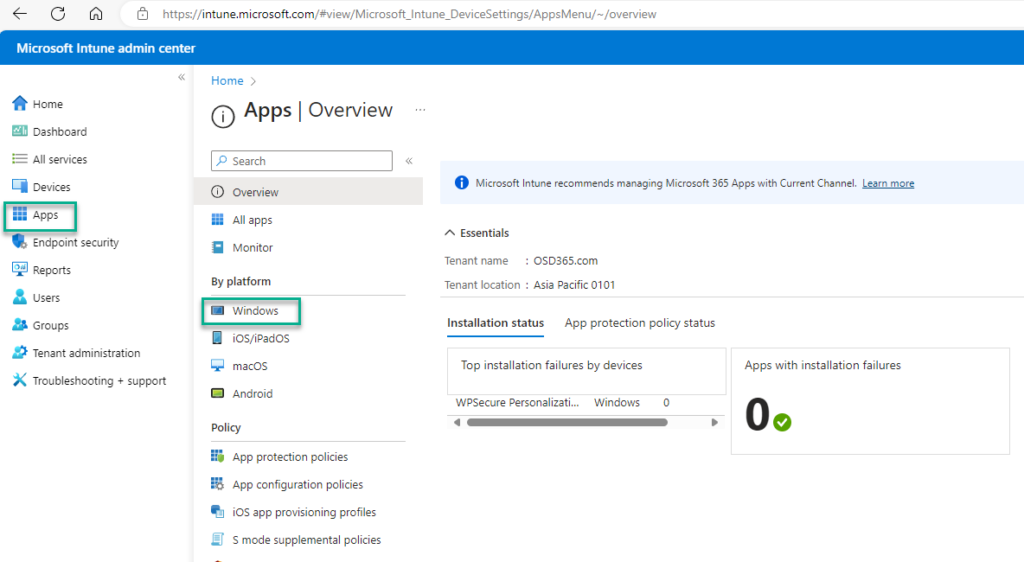
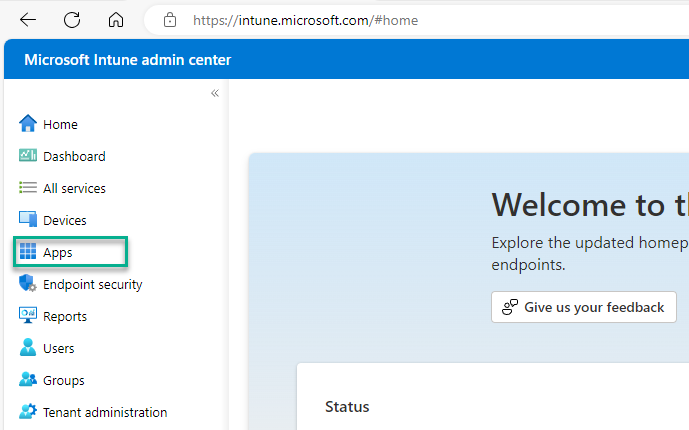
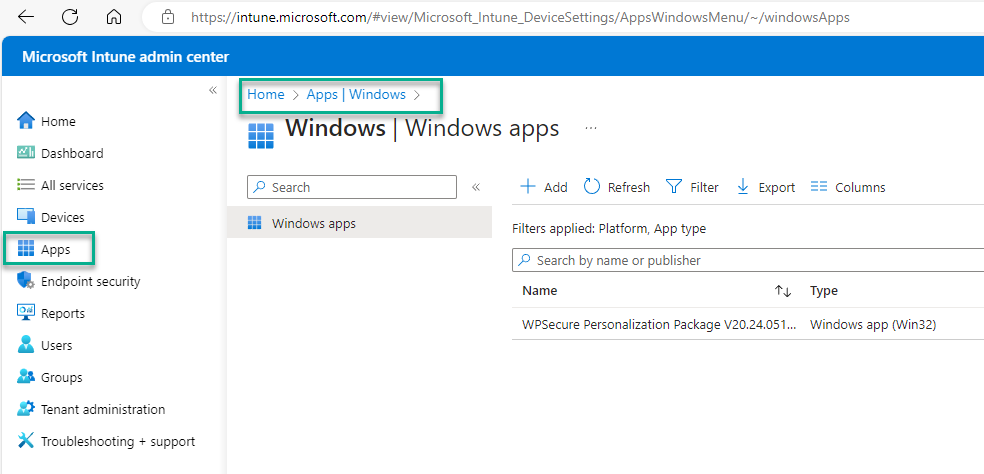
Click the “+ Add” button to create the Intune Win32 App deployment. The images below describe the first steps of the setup process.
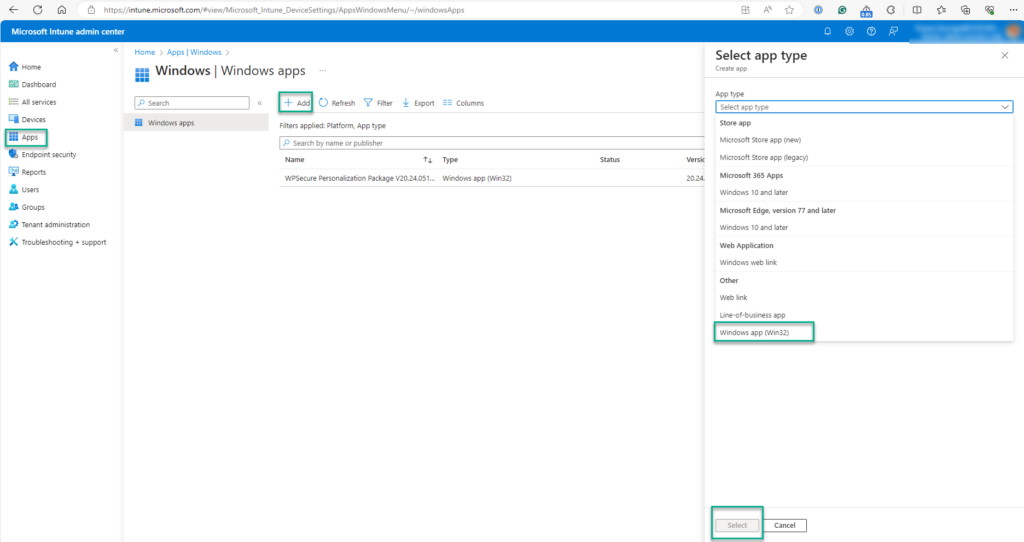
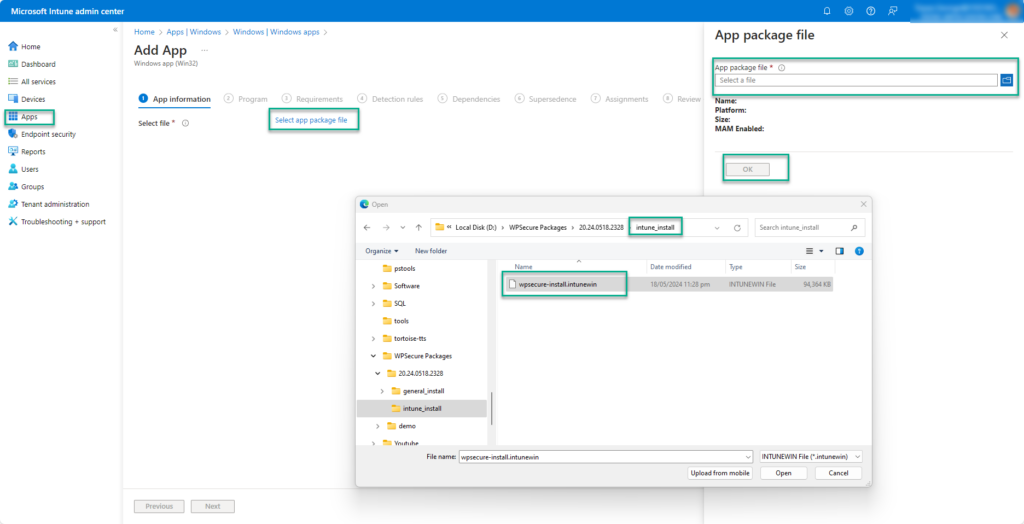
The ‘documentation.html’ file provides all the information required to deploy the personalization package, such as the package version, the install and uninstall command lines, and the detection methods.
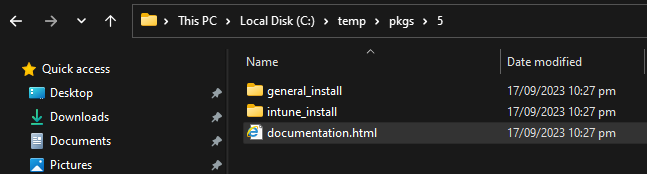
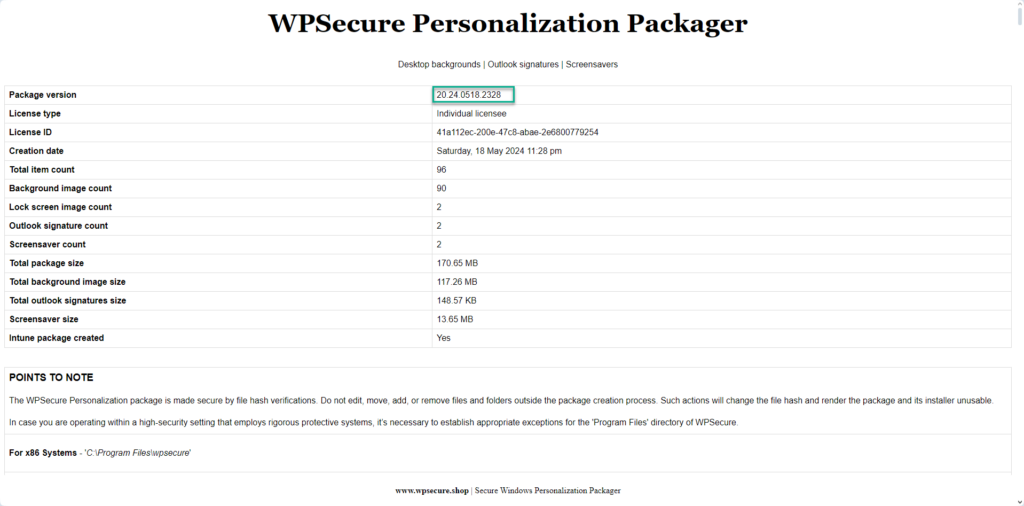
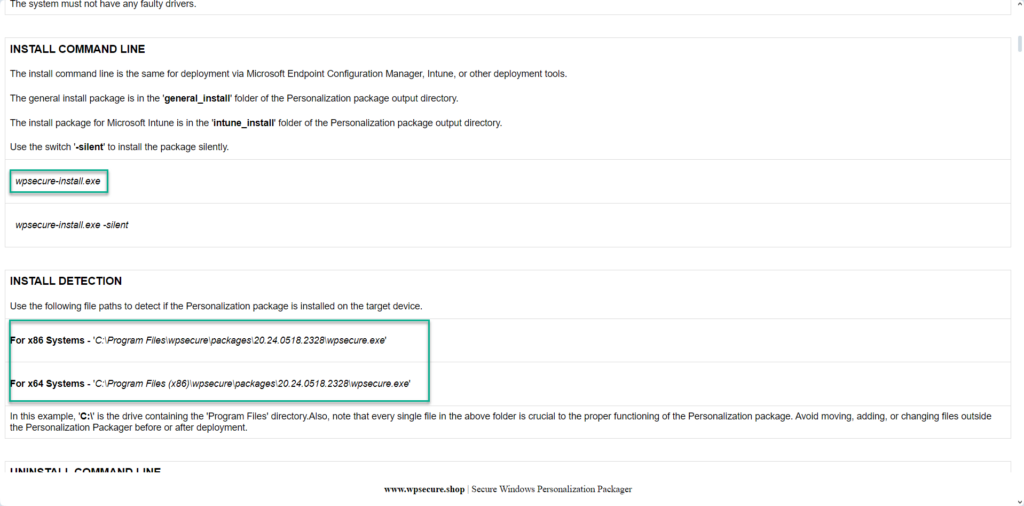
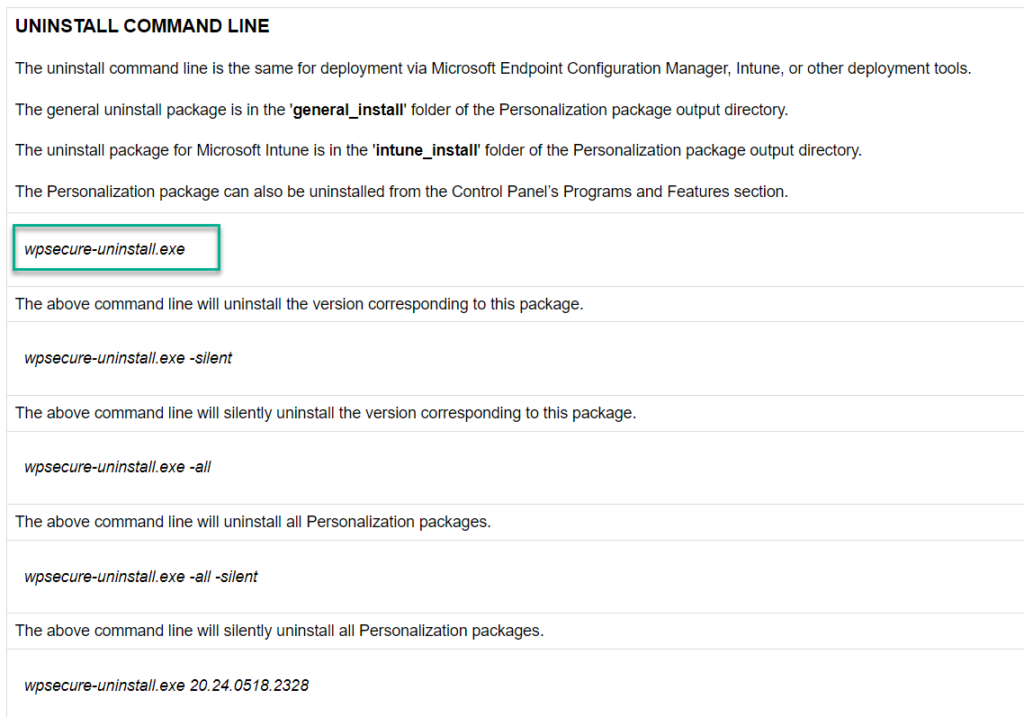
Using the above information, fill out the Intune Win32 application setup form.
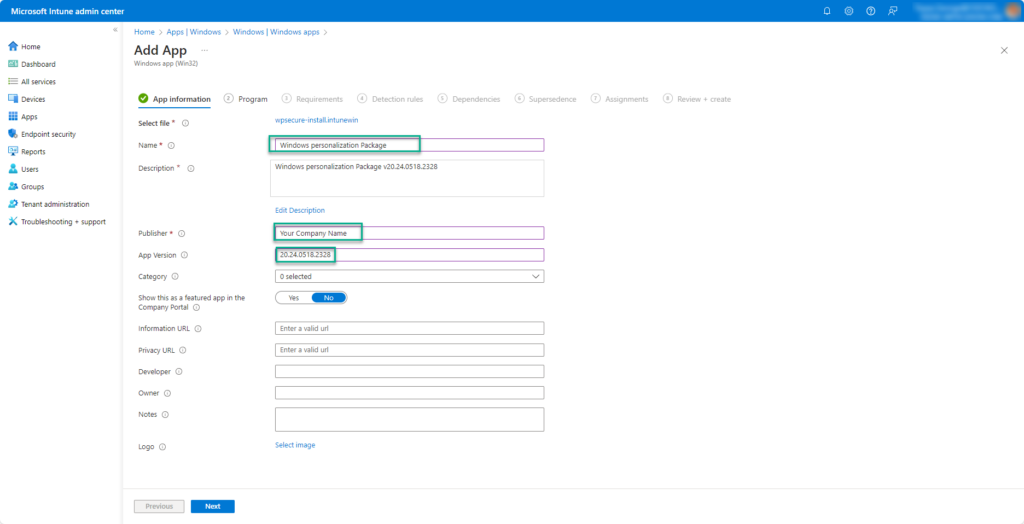
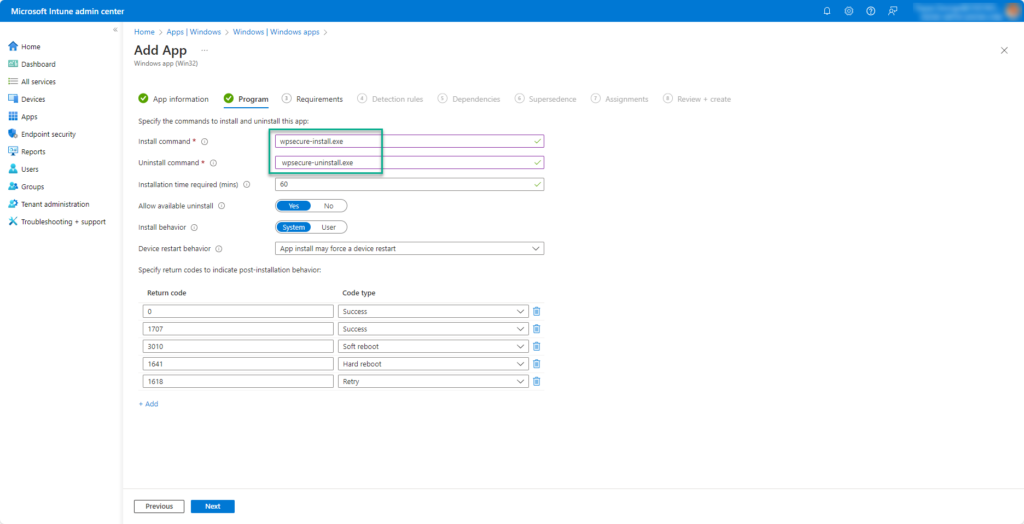
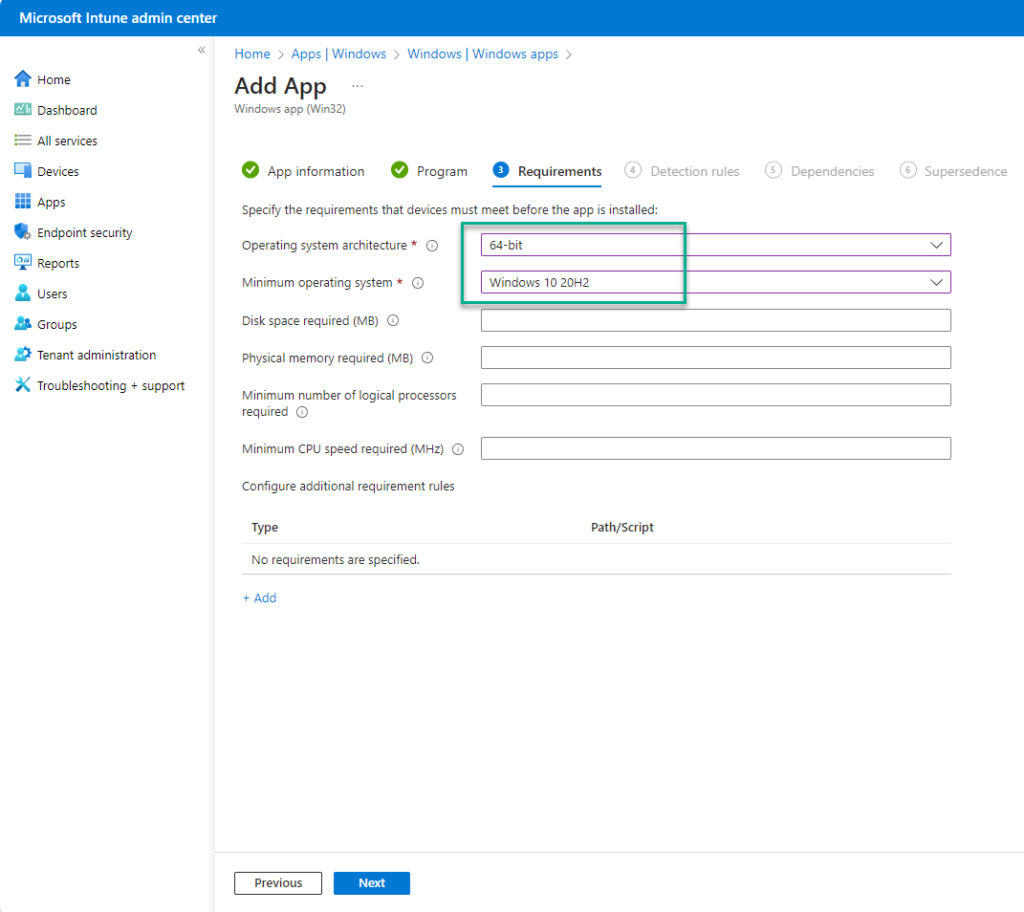
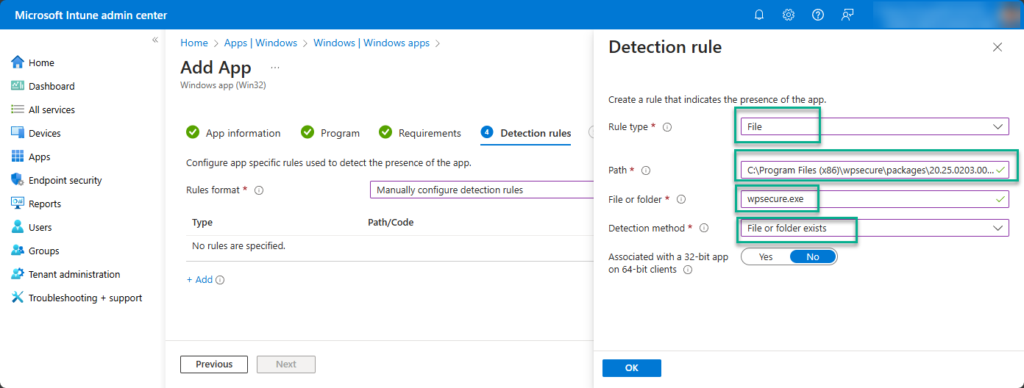
If you are using Environmental Variables, use the correct setting for “Associated with a 32-bit app on 64-bit clients.“
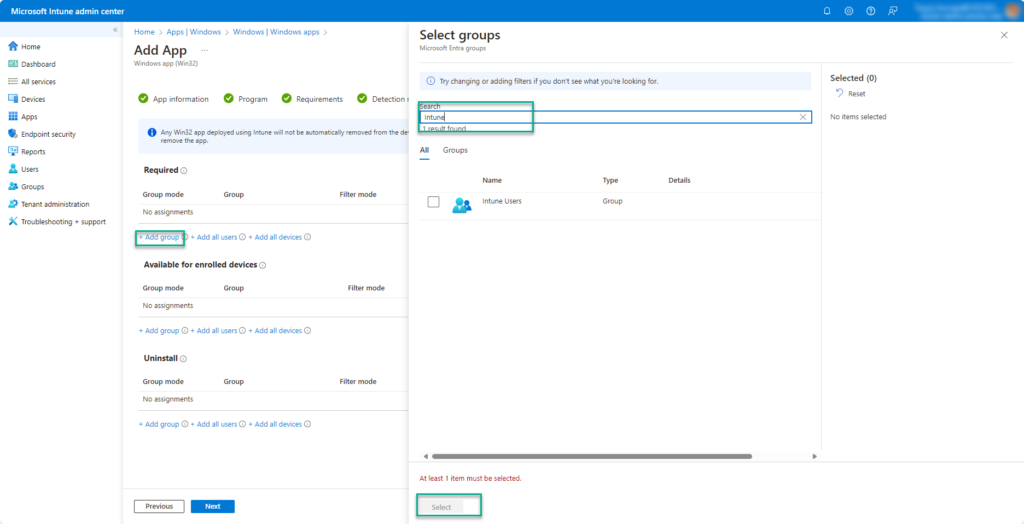
Click Next and complete the process. Wait for Microsoft Intune to upload and set up the Windows Personalization package.
The video below is a step-by-step walkthrough of this article. We use a workstation with 4 Screens to demonstrate the features of the WPSecure Personalization Packager.
8. Deploy the package using Microsoft Endpoint Configuration Manager (SCCM).
We will deploy the newly created personalization package using Microsoft Endpoint Configuration Manager (SCCM). The source files are located inside the “general_install” folder.

The ‘documentation.html’ file provides all the information required to deploy the personalization package, like package version, install command line, uninstall command line, and detection methods.
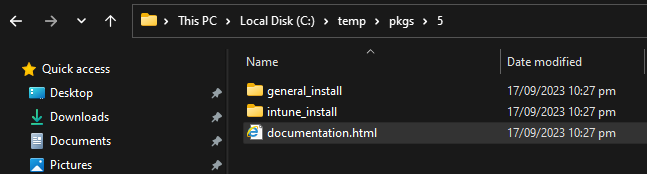
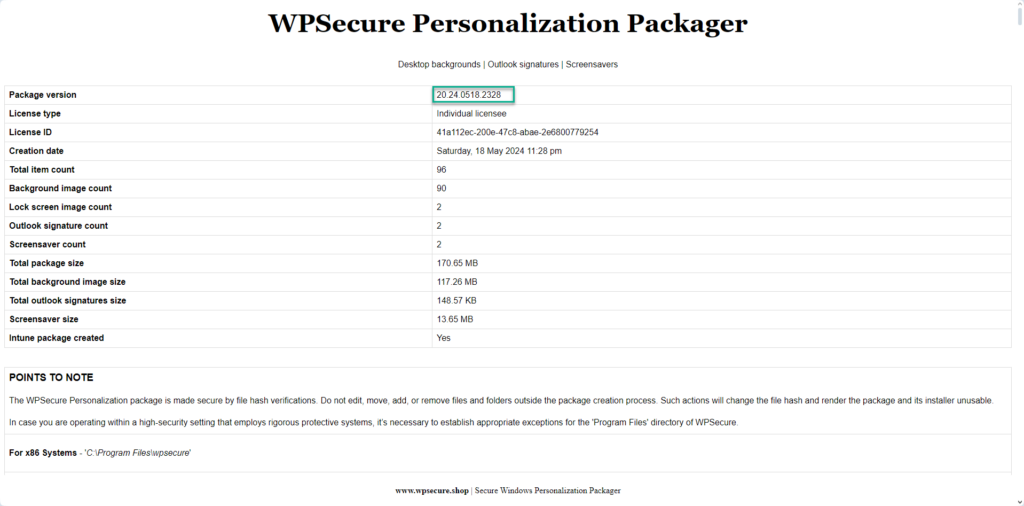
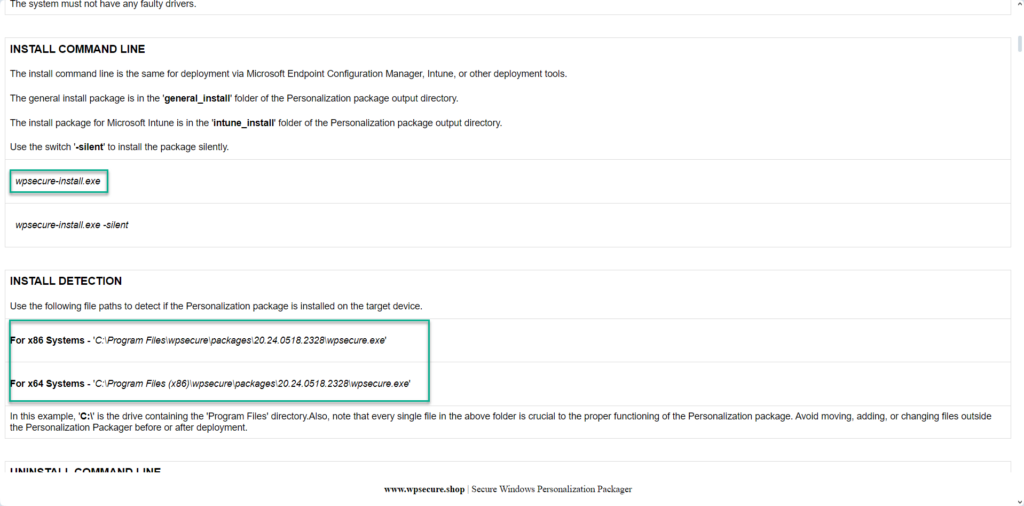
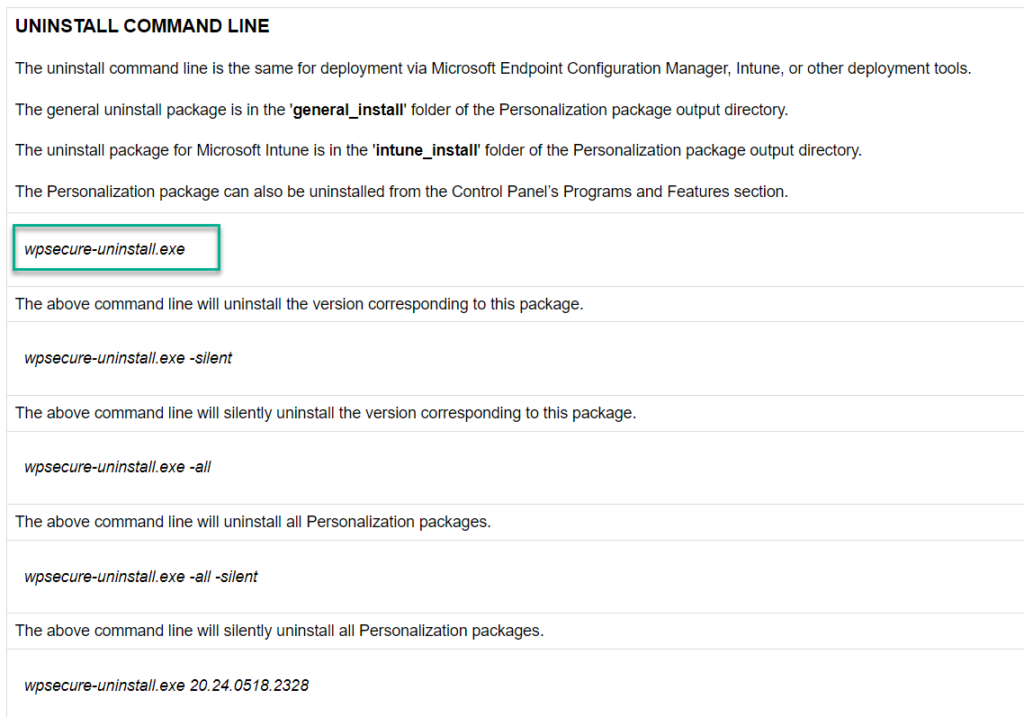
Open the SCCM console and start a new Application creation process. Fill out the required information in the SCCM Application using the above information.




Create a new deployment type. Clicking the ‘Add’ button will open a new Window.








Click Next to close the ‘deployment type’ Window.



We clicked Next and completed the process. We distributed the Windows Personalization package to the required distribution points.
In this article, we explored how to design, create, deploy, and configure Windows personalization items such as Outlook email signatures, desktop wallpapers, lock screen images, Teams background images, and video screensavers using Microsoft Intune. I hope you enjoyed reading it. If you found this article helpful, please share it on your professional and social media platforms to help others enhance their Windows experience too!
Advantages of using branding packages |
|---|
Deploy stunning desktop wallpapers via Intune with zero stretching or pixelation—even on 4K monitors and multi-screen setups. Perfect scaling for both portrait and landscape orientations ensures a crisp, professional look. Ideal for businesses seeking flawless wallpaper management across diverse devices. |
Effortlessly push professional Outlook email signatures to all Windows 10 and 11 devices using Intune—no scripts required. Ensure consistent branding across your organization with automated deployment. A simple, secure solution for managing signatures at scale. |
Silently deploy video screensavers across Windows devices using Microsoft Intune or Configuration Manager—no user disruption. Screensavers auto-adjust for both landscape and portrait orientations, ensuring a flawless experience on any display. A scalable, professional solution for enterprise customization. |
Set perfect lock screen images on Intune-managed devices with guaranteed resolution and orientation. Images auto-fit flawlessly on both portrait and landscape screens, delivering a professional, polished look across all Windows endpoints. A simple, scalable solution for enterprise lock screen management. |
Deploy custom Microsoft Teams backgrounds company-wide with Intune or Configuration Manager—no hassle, no scripts. Easily update or remove backgrounds to maintain consistent branding across all Windows 10/11 devices. A secure, scalable solution for professional Teams customization. |
Deploy a complete customization package with Intune or Configuration Manager—desktop background, lock screen image, Outlook email signature, Teams backgrounds, and video screensavers. Guaranteed correct resolution and orientation for portrait and landscape screens. A streamlined, scalable solution for consistent branding across all Windows 10/11 devices. |
Achieve complete control with zero internet dependency—wallpapers, email signatures, and screensavers are stored and applied locally. No need for third-party services, additional infrastructure, or external databases. A secure, cost-effective solution for enterprise customization using Intune or Configuration Manager. |
Run secure PowerShell scripts at startup and user login without complexity—login scripts made easy. Deploy via Intune or Configuration Manager with no need for third-party tools, extra infrastructure, or databases. A streamlined, enterprise-ready solution for automating Windows 10/11 tasks. |
Deploy Outlook email signatures, desktop wallpapers, lock screen images, video screensavers, and Microsoft Teams backgrounds as easily as installing Google Chrome or Adobe Reader. No scripts, no third-party tools, and no extra infrastructure required—just simple, application-style deployment via Intune or Configuration Manager. A streamlined, enterprise-ready solution for Windows 10/11 customization and branding. |
For just $1 per device per year, you can deploy a complete branding and customization package across all Windows 10/11 devices—without scripts, third-party services, or extra infrastructure. Set desktop wallpapers, lock screen images, Outlook email signatures, Microsoft Teams backgrounds, and even video screensavers as easily as deploying Google Chrome or Adobe Reader. Everything is managed through Intune or Configuration Manager, with guaranteed correct resolution and orientation for portrait and landscape screens. No internet dependency—assets are stored and applied locally for maximum security and reliability. A simple, scalable, and cost-effective solution for enterprise customization. |